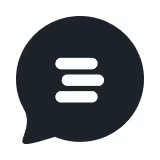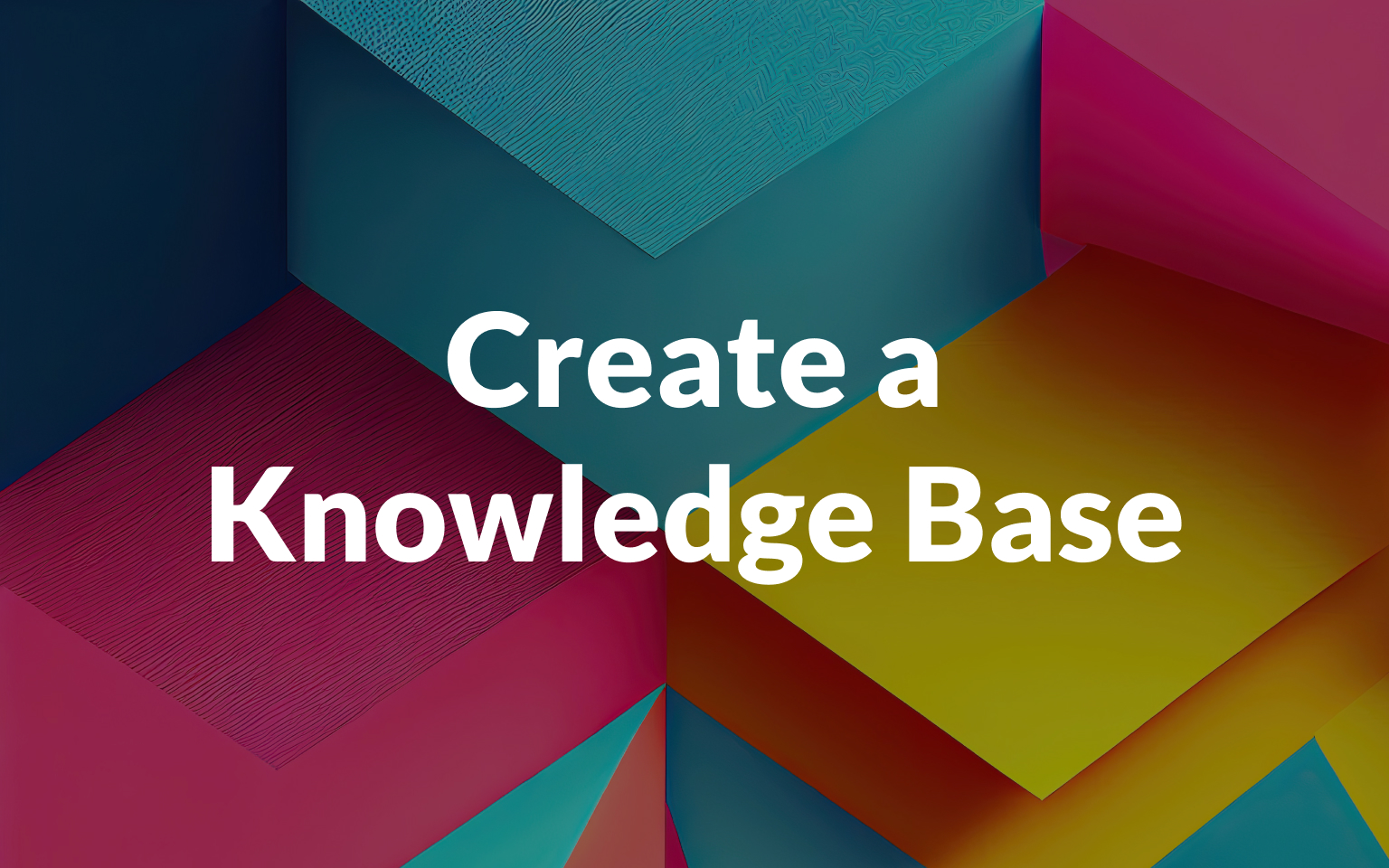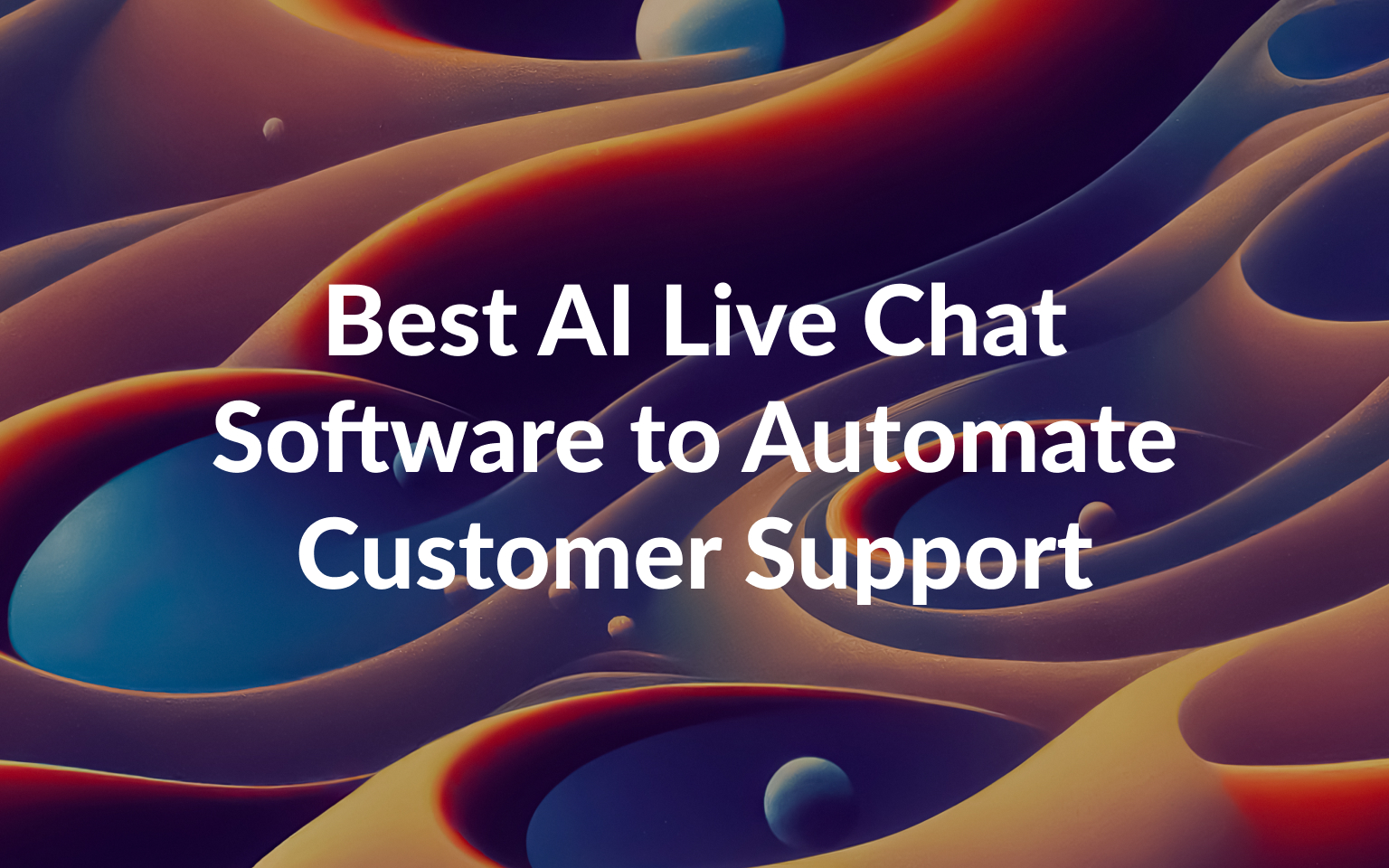
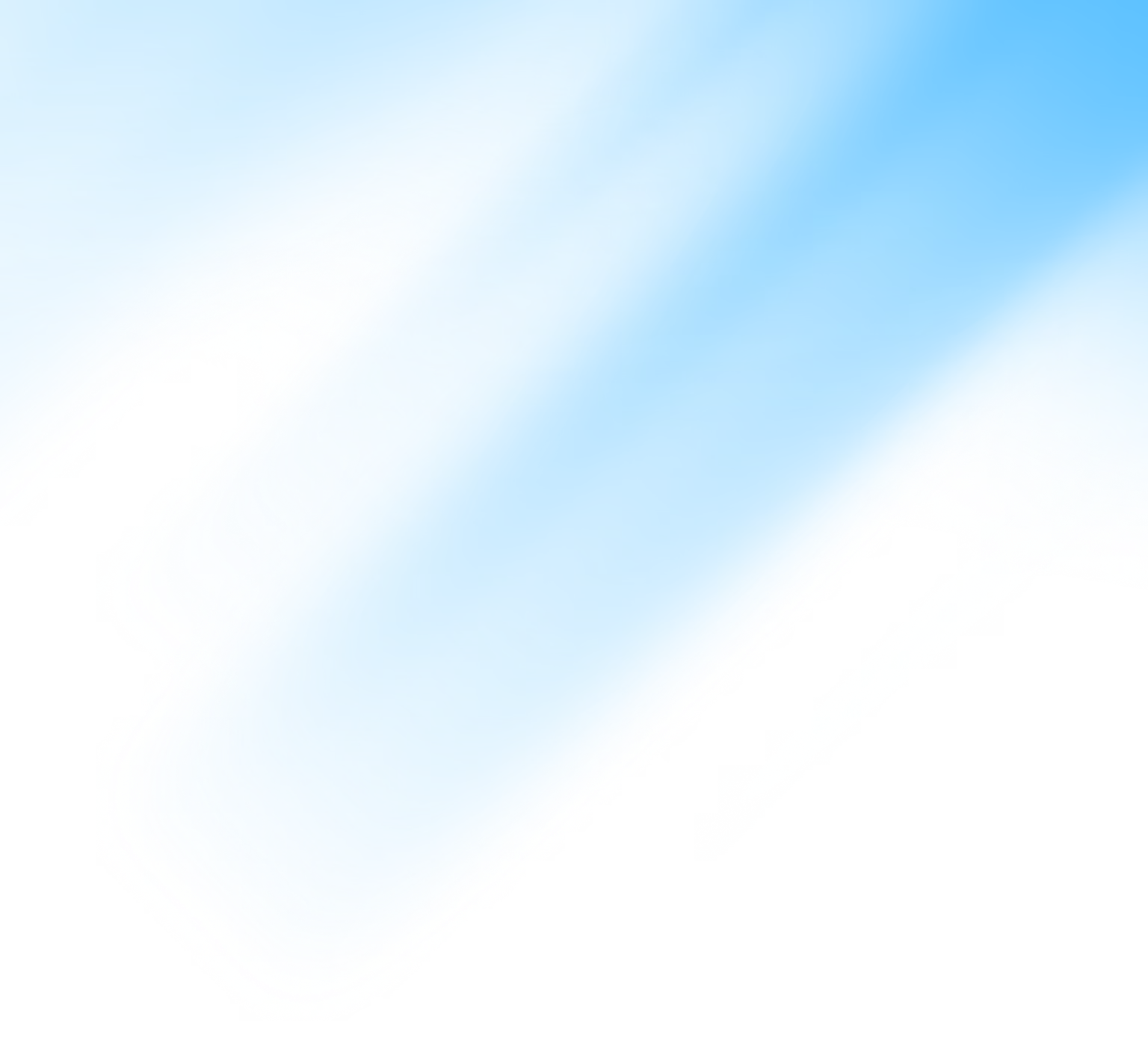
How to Automate Customer Service with AI, the Right Way
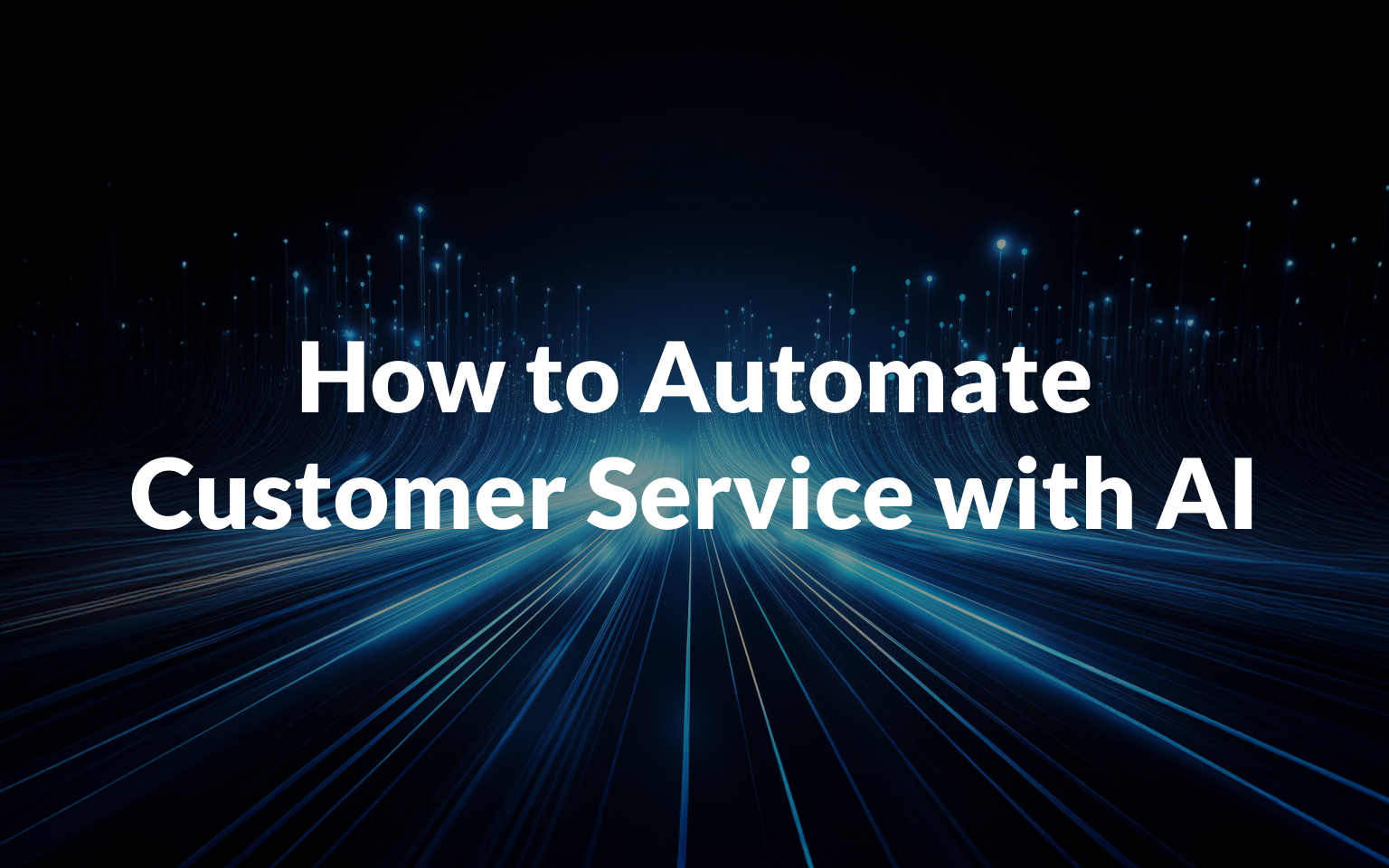
As a customer support manager, you probably face a daily struggle of juggling your team’s resources, your customer expectations, and top-down pressure to cut costs while boosting KPIs. Hearing results like TeamSystem managing 600K users with 15 agents thanks to customer service automation might sound like a pipe dream.
However, not only did AI and automation help them reply faster and reduce ticket load, but they also kept the high standard of support their users are used to. The bottom line was scaling their support while reducing per-ticket to just €0.40, saving costs by up to 83%.
What if we told you that it’s not only a real possibility for you, but that we can show you how to do it in a single article?
In this article, we’ll show you how to finally get your team off the never-ending hamster wheel of incoming tickets. By combining the superpowers of AI and automation, you’ll be able to infinitely scale your support capacity while maintaining service excellence and boosting productivity.
Ready to have it all? Let’s show you how!
Why Managing High Volumes Manually (or with Basic Bots) Fails
Picture this: It’s Monday morning…and your team is already buried under a backlog of weekend tickets (not to mention the complex cases from last week you didn’t get to complete!).
As usual, many of your tickets ask or complain about the same things:
- How do I reset my password?
- Where can I find the latest invoice?
- How do I add new users?
- Etc., etc., etc…
As a customer support manager, you look on in horror as your hard-working agents waste hours of their precious time exchanging pleasantries, copy-pasting links, and ticking boxes. Meanwhile, your SLAs are slipping, the queries keep piling on, and your CSAT scores are starting to drop.
Now, let’s move one step in the right direction with a basic chatbot setup.
Following its straightforward rule-based programming, a chatbot will greet your users and capture a few basic details (like name and email). It may then offer the user some buttons to start a query and send FAQ links as an answer.
However, as soon as the conversation goes even slightly off-script, it won’t know what to do. For example, if the user asks “How do I access my invoices from last year?” instead of just “How do I access my invoices?”
The bot immediately hits a wall and hands the chat over to your team, even though it’s still a relatively simple ask.
So, while basic bots can ease some of the pressure at first, they still fall far short of full automation.
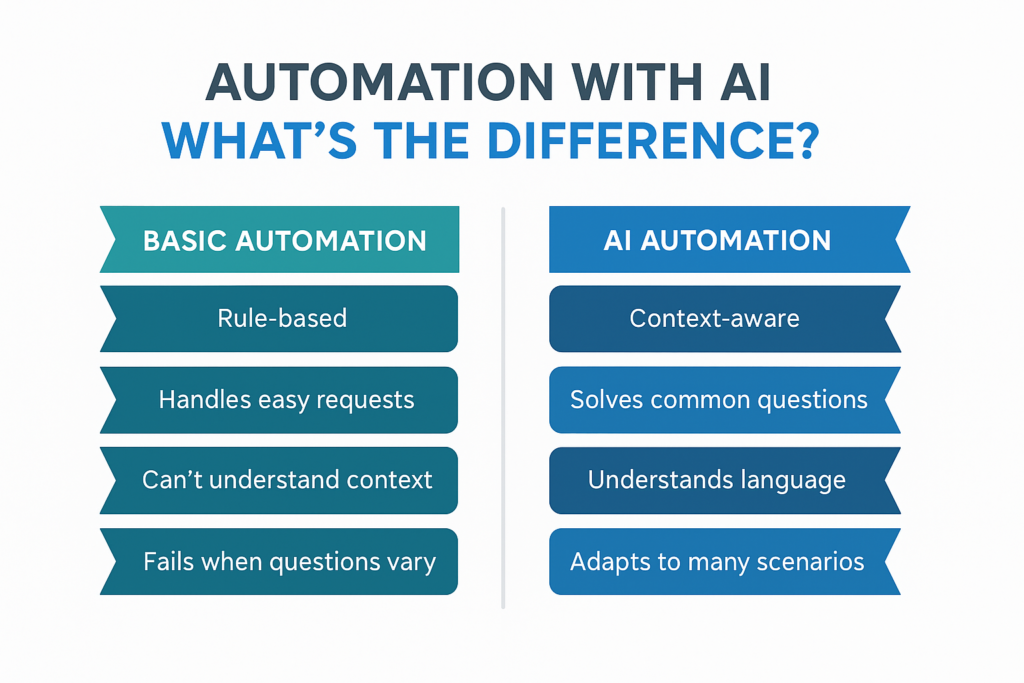
From a support manager’s perspective, both models still lead to overwhelmed agents, unsolved tickets, and customers who feel unheard.
The core issue is that neither approach can adapt dynamically to navigate more complex scenarios or real-world variability. It’s not the chatbot’s fault — it has no context, understanding, or learning to work with.
This leaves you still managing ticket volume reactively, instead of a proactive system with intelligent triage to solve and escalate issues based on merit.
To truly move the needle, you need more than macros and menu trees.
Why AI is the Real Game Changer for Support Teams
So, a bot that just sends articles ≠ A system that actually solves problems…
AI is the missing link in the evolutionary chain of your customer service to expand its scope and provide real relief for your teams. Without it, traditional automation can solve volume (to an extent), but only AI can effectively deal with complexity.
Powered by LLMs and NLP, AI-powered customer service systems can understand customer intent, dynamically retrieve and repackage information, and carry on human-like conversations.
AI customer service tools also go beyond just conversational chatbots; from virtual assistants to AI-powered knowledge bases to predictive analytics, they don’t just reduce workload but completely transform how your support team operates.
Let’s break down the key benefits of AI-driven support automation:
- Scales without sacrificing accuracy: The main difference between traditional chatbots vs conversational AI is the complexity of the queries they can handle autonomously. The best chatbots can often do is to escalate or provide approximate answers. AI chatbots can handle a whole spectrum of queries in between FAQs and agent escalations. Aura AI managed to answer 60 %+ of TeamSystem’s support requests autonomously.
- Works 24/7: AI systems don’t need to rest, eat, sleep, or take smoke breaks. Whether it’s midnight, the weekend, or across many time zones, AI is always on call and available instantaneously to any customer who needs assistance. AI helped TeamSystem bring its average response time down to just 7s.
- Reduces cost per ticket: By speeding up response times and minimizing manual intervention, AI can significantly reduce operational costs. Following its successful implementation, TeamSystem managed to reduce the cost of actual conversations by up to 83%.
- Frees up human agents: The bottom line is that agents can now focus on high-value conversations instead of starting their day trying to bulldoze through a wall of repetitive tasks. This finally puts faster service, happier customers, and improved KPIs within reach.
- Improves customer experiences: With modern advances, conversational AI platforms are becoming increasingly indistinguishable from human interactions. This makes even fully automated tickets feel less robotic, elevating your customer satisfaction and lowering frustration.

As a support manager, you rightfully want the best for your team and customers. It’s totally understandable to be concerned about compromising on quality of service just to hit your KPIs.
Luckily, AI automation means you can have your cake and eat it too. As TeamSystem’s experience indicates, AI can actually improve customer satisfaction on top of its other tangible benefits.
While cutting costs and streamlining operations, TeamSystem also saw a 20% jump in CSAT scores, with a 78% positive response rate (compared to 65% for the actual customer support team).
Meet Aura: Your AI Agent That Solves 60% of Tickets
From recurring tickets to complex ones, Aura frees up your team for what really mattersHow to Automate Customer Service with AI the Right Way: Build a System You Can Control
So, as a customer support manager, right now, you’re probably asking yourself, “What should I be doing to automate customer support effectively?”
Below, we’ll provide you with a robust, high-level conceptual framework to help you lay down a foundation for sustainable success using support automation. These steps will show you how you should think about and work with automation tools to ensure that they:
- Operate the right way, using up-to-date and accurate information from your company’s knowledge
- Target the right users and use cases via intelligent ticket handling and triage
- Continue to grow in the right direction by changing with your business and customer support trends
Step 1: Map and Categorize Your Support Requests
Just like a plumber fixing a clog, you need to know exactly where the problem lies and what’s causing it first. So, take a good look at your pipeline and try to find exactly where the bottleneck lies.
You can start by auditing your incoming tickets — search for patterns in volume, frequency, and repetition. At first, it may feel like you’re trying to find your way in the dark, but by being systematic and focusing on your support metrics, you’ll shine a light on your core issues.
One way to do this is to tag and label past conversations using your inbox tool. In Customerly, for example, you can filter messages and apply tags to them based on their customer or content properties.
This allows you to easily segment issues into broad themes, such as:
- Account management
- Subscriptions or billing
- Product queries (how to use X feature, for example)
- Bugs, etc.
After establishing clear top-level categories, you can dive deeper into each one. Analyze each category to see if you can identify micro-patterns. These can often be formulated as customer point-of-view questions, like:
- Can I downgrade my plan at any time? (Subscriptions/billing)
- What does the error message “X” mean? (Bugs/errors)
It’s vital that you loop in your team as part of this process. Try to find out which questions they’re tired of answering. If you keep hearing something like “I get X or Y question every day,” it’s clear that you’ve found a pain point.
Once you’ve honed in on the most high-volume or troublesome topics, you can classify them by complexity or effort:
- Low-effort, high-frequency → These are prime for self-serve flows or AI responses.
- Medium-complexity, rule-based → Can often be handled via structured Chatflows, but may require agent escalation.
- High-context or emotional issues → These stay with your agents.
Mapping out your support landscape like this is like reverse-engineering a puzzle. You can see exactly where automation fits, where it can support your agents, and where you don’t need improvement.
Without this first step, you risk building flows that solve the wrong problems or confuse your agents and customers. Automation works best when it’s directed at specific friction points you encounter frequently.
Step 2: Prepare Your Knowledge Base for Training
An AI assistant is only as good as the material it’s trained on, especially if you’re just getting started on your automation journey.
You can think of using data to train your AI as an athlete fueling up before a race. If you do it right, your automation will be primed to shoot out of the starting grid. Get it wrong, and it will be sluggish and slow to get up to speed.
As you’re the primary source of knowledge within your organization, this means that your knowledge base data should be clean, current, and easy to interpret. This applies to both your internal canned responses and your public-facing help center.
Let’s start with your help center. From a content perspective, your articles should be up-to-date, well-written, and in a consistent tone that aligns with your brand voice. Apply editorial policies to eliminate overly long paragraphs and unfamiliar jargon. Instead, promote readability by being concise and using visual aids like bullet points, headings, and simple phrasing.
Many of the same features that make a text more “human readable” also help AIs better understand context and identify key information so they can generate better answers.
Next, check out your canned responses. These are pre-written replies used by human agents to speed up repetitive interactions. They also happen to be good for training AI, as they reflect real-world phrasing, helping your chatbots sound more natural.
Also, clear out any canned responses that are outdated, overly generic, or don’t align with the tone, structure, or content of your help center.
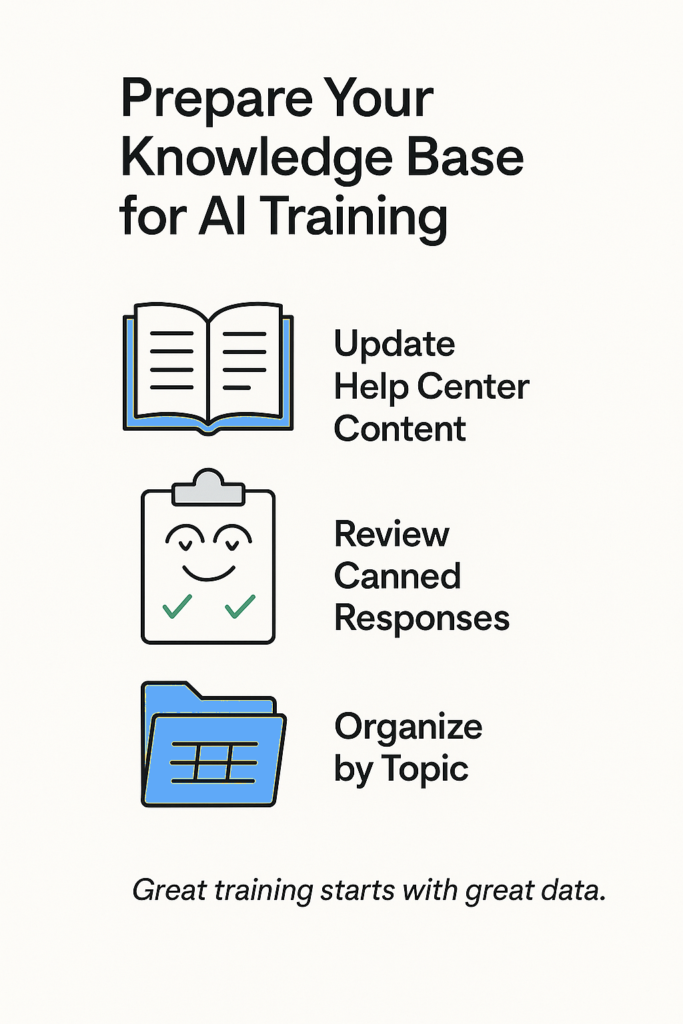
Just like in step 1, it’s equally important that you use this time to decide what NOT to automate.
For example, you should consider excluding articles that cover sensitive topics, edge cases, or legal issues. Firstly, any misinterpretation could lead to serious consequences. Secondly, you shouldn’t rely on AI to make “judgment calls” or guesswork — it only mirrors what input you give it.
The final step is to organize everything, assigning topics and categories so that the AI can easily match customer intents to existing content. While it may be a lot of prep work initially, it will act as a blueprint for how your AI is trained and continues to develop.
Step 3: Build Your Chatflow Logic
Once you’ve got your data under control, it’s time to create structured flows to guide your AI-powered conversations. These are conversational aware that determine how customer interactions are handled.
However, unlike basic chatbots that follow rigid scripts and have dead ends, AI offers an added layer of interpretation. It combines structured logic with capabilities like intent recognition and sentiment analysis to make sure you really address each customer’s needs, not just hand off static answers.
Well-built chatflows act as traffic control: they keep simple issues contained and direct users to the right content. Human agents are only called upon when all else fails.
To make things manageable, start with a single use case, like a billing question as the example below. You can also create diagrams using paper or digital tools first if it helps you visualize the flows you want to build.
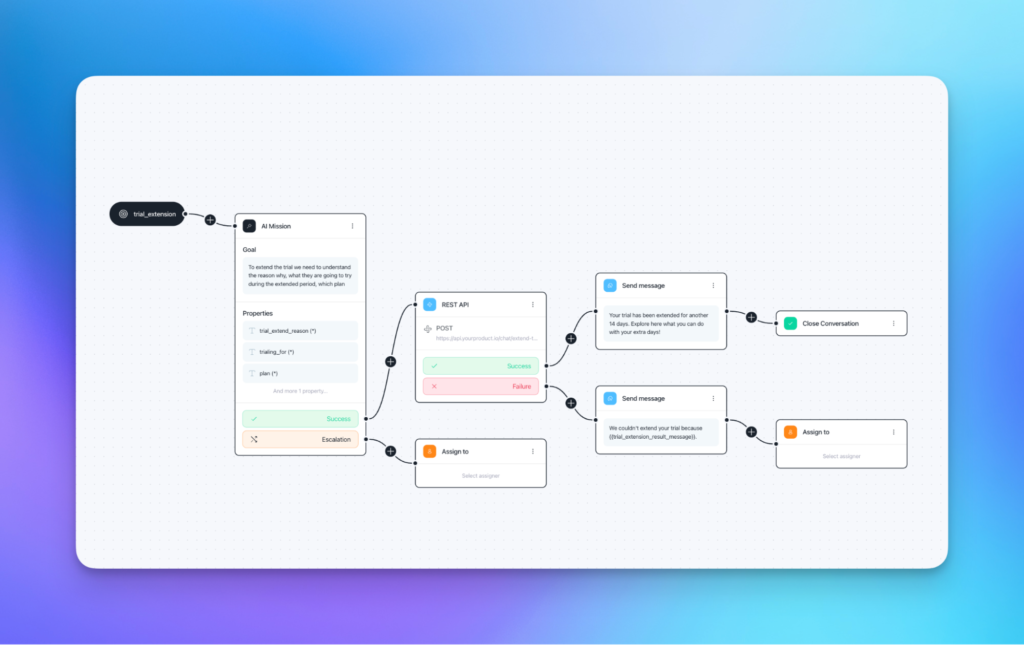
Don’t try to automate everything at once — start with 1–2 high-volume issues and build clean, predictable paths. You can always layer on complexity once the basics are in place. Then layer on complexity once the basics are stable.
Step 4: Train your AI Assistant with Curated Company Knowledge
This is the moment your AI assistant stops being theoretical and starts becoming an active member of your team. We’ve already covered how to unearth and organize your knowledge; now it’s time to “feed” your AI so that it can grow and learn.
It’s important to realize that this is not just about “dumping” in FAQs and hoping for the best. It’s about selectively curating resources to mold your AI according to your vision. Like shaping decorative hedges by trimming unwanted leaves.
By only selecting reviewed materials for training, you’ll avoid inconsistencies, unintentional bias, and potential privacy violations.
The good news is that, once this is up and running, the training doesn’t stop. The only thing you need to do manually is revisit and audit its performance from time to time, especially if you find specific intents with high failure or fallback rates.
This should also ensure that your AI learns and adapts its approach on the fly as customer trends change. For example, by formulating new canned responses and integrating new help center articles into its responses.
You should only have to intervene if you make abrupt changes to your underlying strategy or platform.
At the end of the day, this is a strategic move to encode your team’s support philosophy into a scalable and adaptable system.
Step 5: Test, Launch, and Continuously Optimize
Automating customer support with AI is not a magic trick. You still need to stress test it before putting your customers in its hands. Once you’re satisfied that it can handle both standard interactions as well as sensitive or edge cases, you can start rolling it out in planned phases.
Once everything is in place, it lets you “set and forget” it to an extent, but not entirely. As an evolving system, you need to check in with it occasionally to ensure it’s still performing as expected.
Before launch or major updates, run simulated conversations based on your most common intents. Using Customerly, you can test Chatflows immediately to preview their responses.
Pay close attention to:
- Whether Aura pulls accurate, relevant content
- How well fallback replies are handled
- Whether routing and branching logic feels smooth
As the next link in the validation chain, you could deploy a soft launch. For example, by limiting automation to a particular user segment or use cases (such as “low risk” ones).
By observing how Aura performs “in the wild”, you’ll see how it adapts and performs in situations you haven’t dreamed of.
Once your AI automation is up and running, I recommend setting a review cadence to keep yourself accountable. For the first month or so, you’d want to review its performance at least weekly. You can then adjust or extend this cadence as you see fit.
Your customer support automation software reporting dashboard should provide you with the following metrics to monitor:
- Resolution rate: How many tickets are fully handled by automation
- Fallback rate: How often Aura defers to a human
- Time to resolution: Compare automated vs. manual threads
- Feedback or thumbs-downs: Where quality needs adjustment
When issues arise, look upstream. Are your help center articles good enough? Are there many common cases not covered by your Chatflow paths? Would it make more sense to split your intents differently?
Sticking with the athlete analogy, you’re like a coach who’s consistently keeping an eye on your player, looking for shortcomings in their game and figuring out ways to maximize their performance for when it’s game time.
Put in the work, and Aura will truly become an effective member of your support team, but only with the right feedback, guidance, and content.
Build AI Workflows That Solve Real Problems
Start automating high-volume requests with smart AI flows. No code, no complexity—just real results.How to Do It with Customerly (Example-Based)
Now that you get the big picture, let’s put it into practice using Customerly’s customer support AI and automation tools.
This is a step-by-step guide that will give you the same tried-and-tested blueprint that worked for TeamSystem (and other clients) and delivered amazing results simply by learning how to use artificial intelligence to support customer success teams.
We’ll show you how to configure essential Chatflows and prep the Aura AI Assistant to unlock its full potential.
Backed up by Aura AI, Customerly Chatflows allows you to answer each question accurately, based on real company knowledge, even when phrasing or inputs vary.
Not to mention creating more structured data for continuous training.
1. Activate AI Features in Project Settings
- Go to the AI > General Settings in your Customerly dashboard.

- Toggle on AI Capabilities for your project.
- While you’re here, set the formality level and tone. This won’t impact what the AI says, but how it says it, ensuring that conversations sound more human and align with what your users expect.
2. Build AI Chatflows for Common Support Scenarios
Customerly makes it incredibly simple to hand over chat interactions to the built-in AI Assistant.
When creating a new Chatflow with the builder, you can select one of the pre-built templates or simply attach the AI Assistant node right to the “New conversation started” anchor when using a blank canvas.
From here, Aura will automatically steer the conversation based on the resources it’s trained on as well as the intent and goals you define. You can add additional logic for handling edge cases, like making API calls or escalating tickets to an agent.
Another concept is that of “Switch” or “Condition” actions that branch flows dynamically based on contextual properties. For example, whether a customer is tagged as “Enterprise” or a “free user.”
- Navigate to the Chatflows section of the dashboard and click the “+” icon to launch the builder.
- (A) Choose the “Let Aura AI Answer First” Chatflow template if you want the AI to take over any incoming conversations.

2. (B) Now you can choose one of the ready-made templates. We’ll use the “Password Reset” for this guide; a perfect example of the kinds of high-volume queries TeamSystem automates using Customerly.
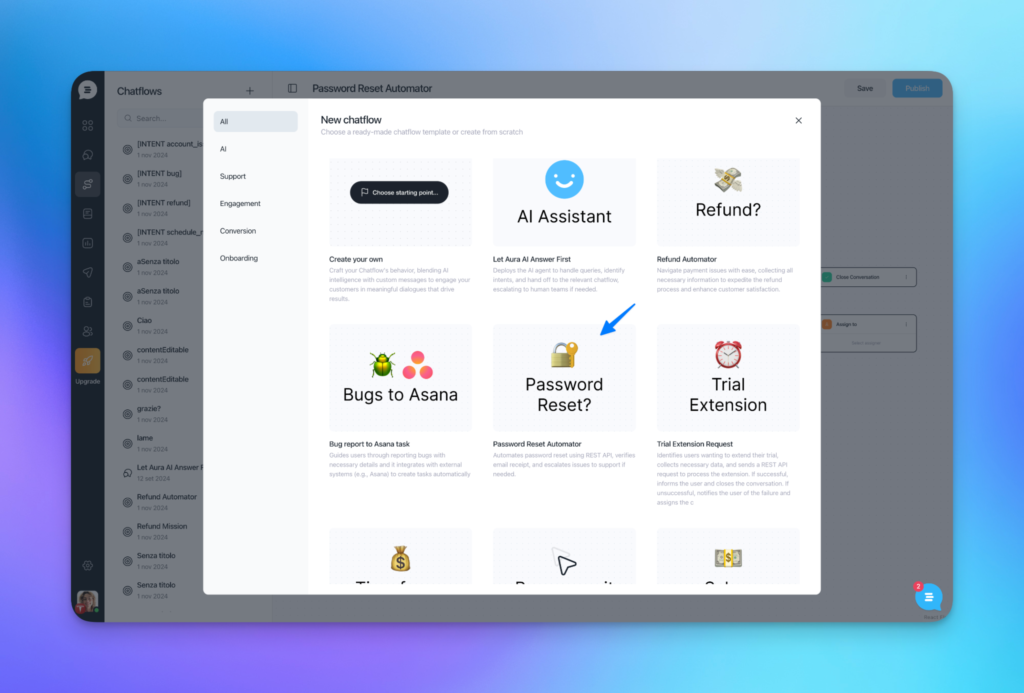
- That will automatically generate the logic for a password reset AI-driven conversation for you.
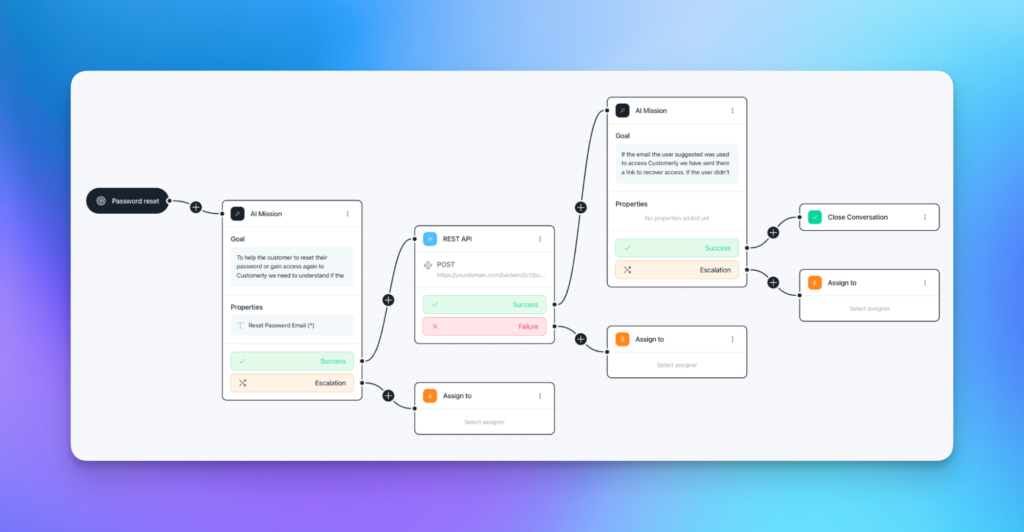
As you can see, the password reset flow consists of multiple AI Missions. We’ll dive more into AI Missions and how you can use them a little later.
When creating Chatflows from scratch, one of the first things you’ll do is define the “intent” for the Chatflow. This intent is a contextual entry point that the AI uses to determine which Chatflow to send the user on based on their inputs.
You’ll create intents by giving them a name, description, and examples of user questions that may trigger that Chatflow. The AI uses the description and examples as prompts to see if it matches the user’s intent. You can think of them as “triggers” for specific chatflows.
The power comes from the fact that you can add multiple of these intents to the AI Assistant. So, Aura can “call” these intent-based Chatflows to handle specific processes instead of having to recreate the same logic across different Chatflows.
3. Use the Aura AI to Power Conversations
However, if you’re building a Chatflow with the AI Assistant node, the next step is to configure it to behave as you want:
- Sources for AI training: This identifies the resources that Aura will rely on to draft customer responses and offer further assistance. You can select your help center articles and canned responses.
- Intents: If Aura detects a match between the user query and one of the intents, it will call the corresponding Chatflow. Otherwise, it will either try to help the user solve the issue itself or escalate the issue to an agent.
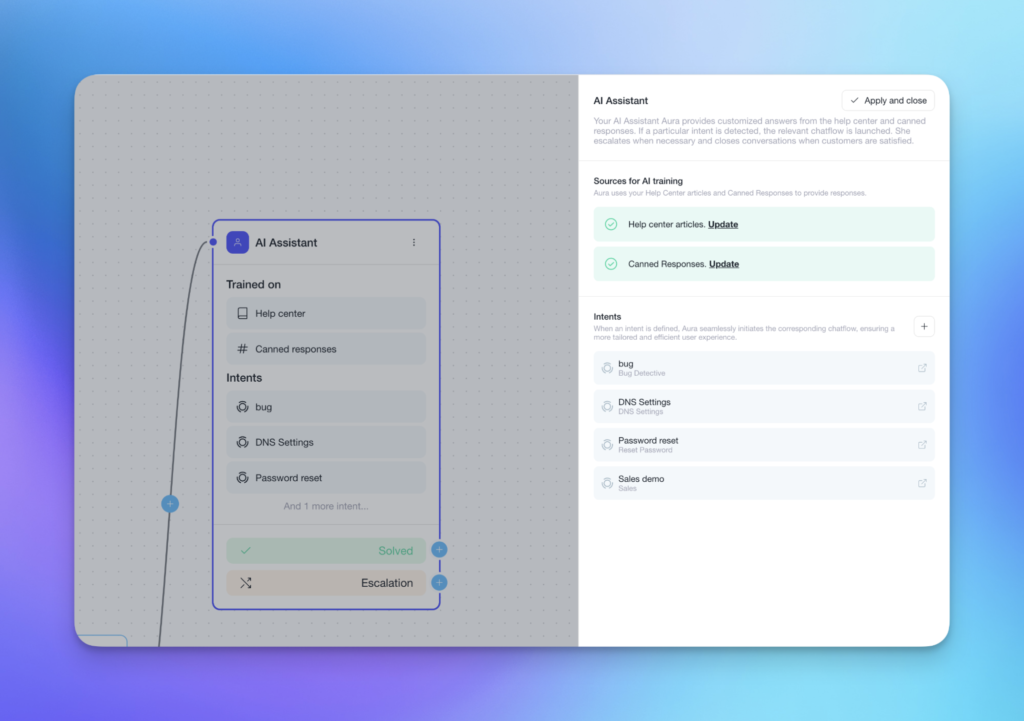
4. Add AI Missions
AI Missions is one of Customerly’s most powerful tools to automate customer interactions while maintaining high-quality conversations.
You can literally treat them as “missions” or specialized agents for handling a specific part of the process.

The “Goal” lies at the heart of every AI Mission. This is where you provide a clear prompt for the AI on how to manage the conversation by describing what steps to take or information to gather, for example.
Another part of this is determining any “Conversation properties,” which are important variables holding data needed to further the conversation. Aura can gather this info directly from the customer messages and organize it for you.
A “Success” automatically guides the user to the next step or end of the conversation, while a failure or “Escalation” selection by the user causes the ticket to be rerouted to an agent.
Importantly, you can chain AI Missions and AI Assistant nodes in Chatflows. So, for example, after using the AI Mission to get details, like the user’s email or company, you can handover the conversation to the AI Assistant to help the user with the rest of the process in a conversational manner.
This modular and recursive approach makes it possible to cover a huge range of complex scenarios with relatively simple chatflows while minimizing double-work.
And, it’s how Fatture in Cloud manages to cover so much ground, automating 46% of tickets end-to-end with just two AI trainers.
5. Close the Chatflow
Make sure you tie up any loose threads by wrapping up conversations appropriately. In Customerly, you can create branching logic on elements (like the AI Assistant) to either close the conversation or escalate it to a customer agent based on the interaction:
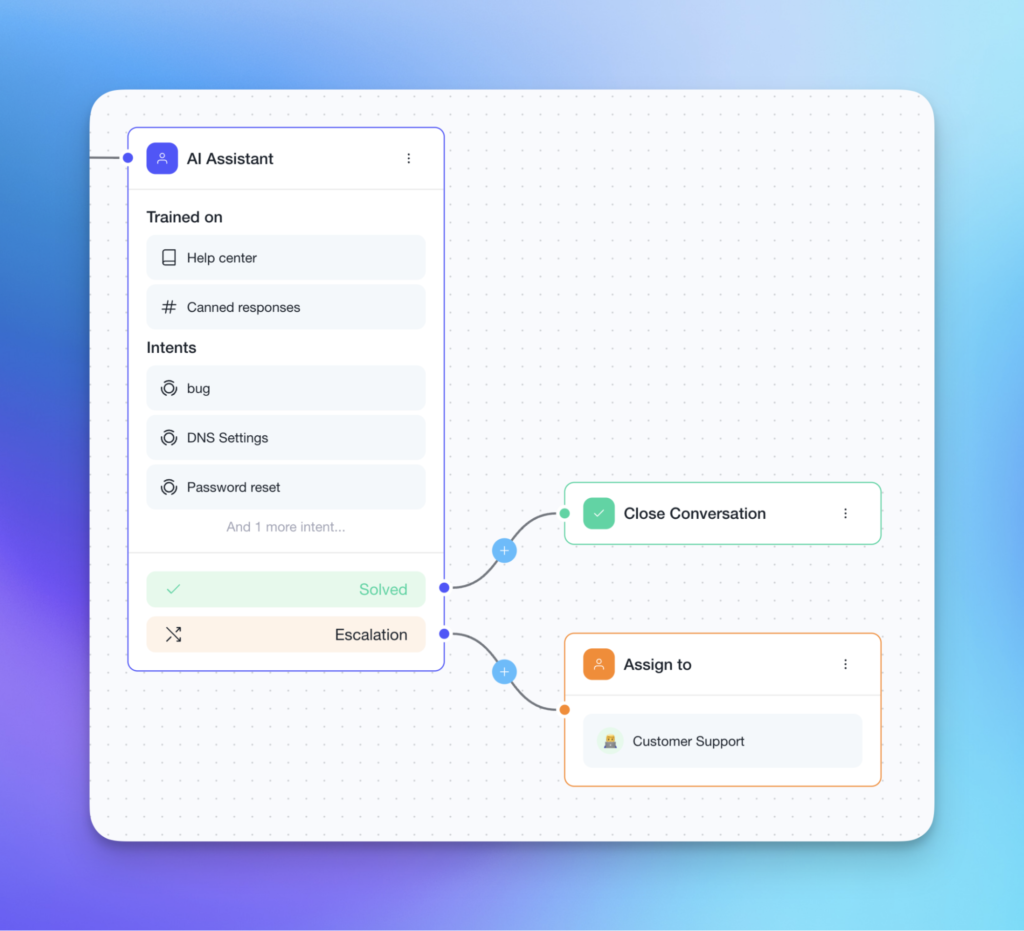
If your preceding Chatflow logic is in place, this should result in only the most challenging tickets having to be transferred to your agents.
That’s it! You now have all the knowledge you need to meet and exceed your customer expectations, leveraging the power of AI automation.
Your Turn: Start Automating Customer Support with AI
So, let’s recap.
When implemented with your goals in mind, AI-driven automation can:
- Take the pressure off your team by reducing ticket volumes and intelligently routing tickets.
- Increase customer satisfaction by reducing response times and improving interactions.
- Help you scale your customer service (and business) without additional hiring.
- Free up your agents to focus on high-value conversations where they’re needed most.
The best part? You can easily implement this solution by combining Customerly’s existing Chatflows and AI Aura assistant.
Plus, as a customer service solution focused on solutions for SaaS companies like yourself, Customerly offers a comprehensive suite of tools to help you with every facet of your operations.
From virtual assistants to conversation AI to the knowledge base, we’ll help you deliver excellent and consistent support at every touchpoint.
Companies like TeamSystem are already using this approach to manage 600K+ users with just 15 agents. Now it’s your turn.
👉 Book a demo to see how it works, or start a free trial and build your first automated flow today.