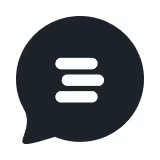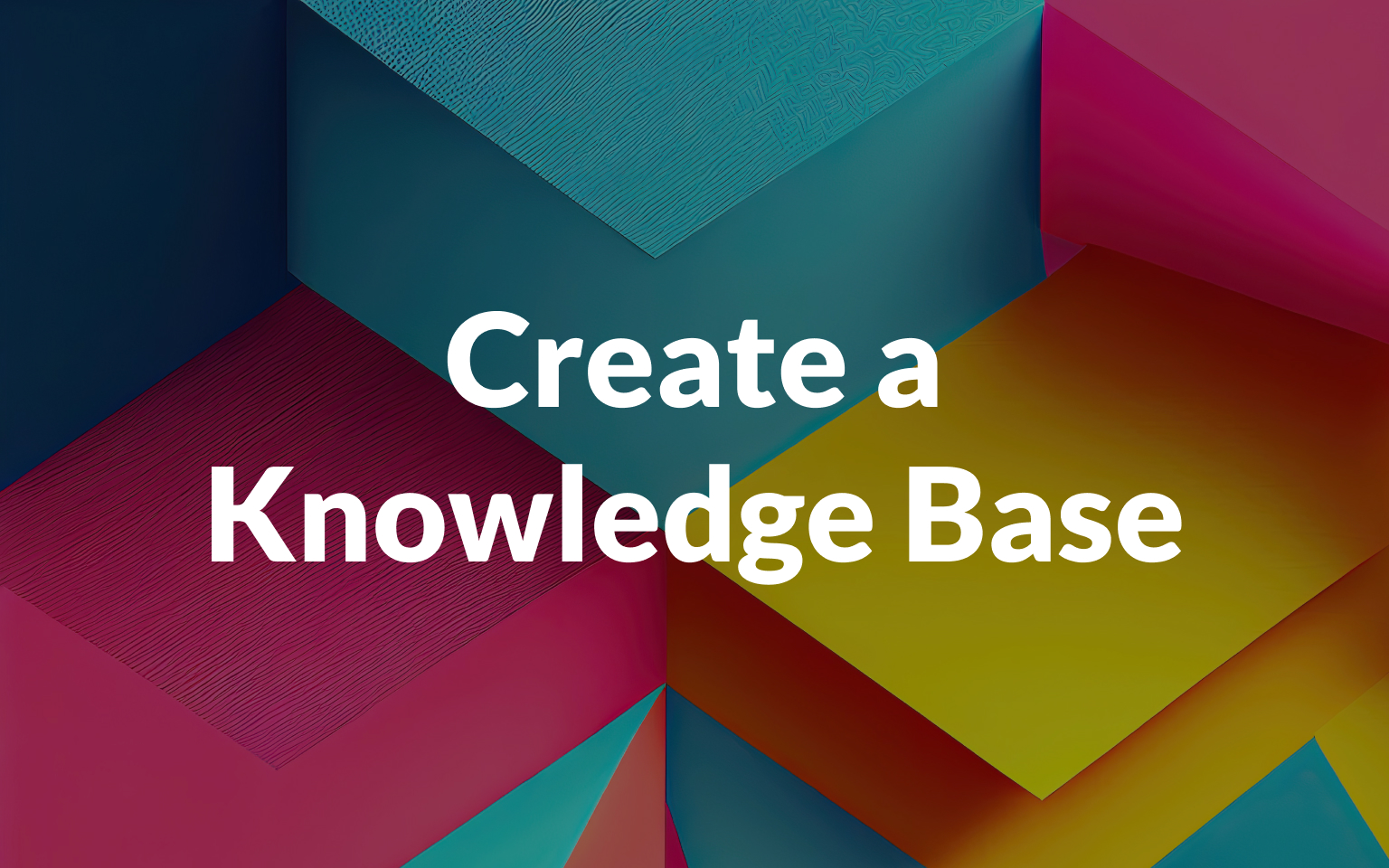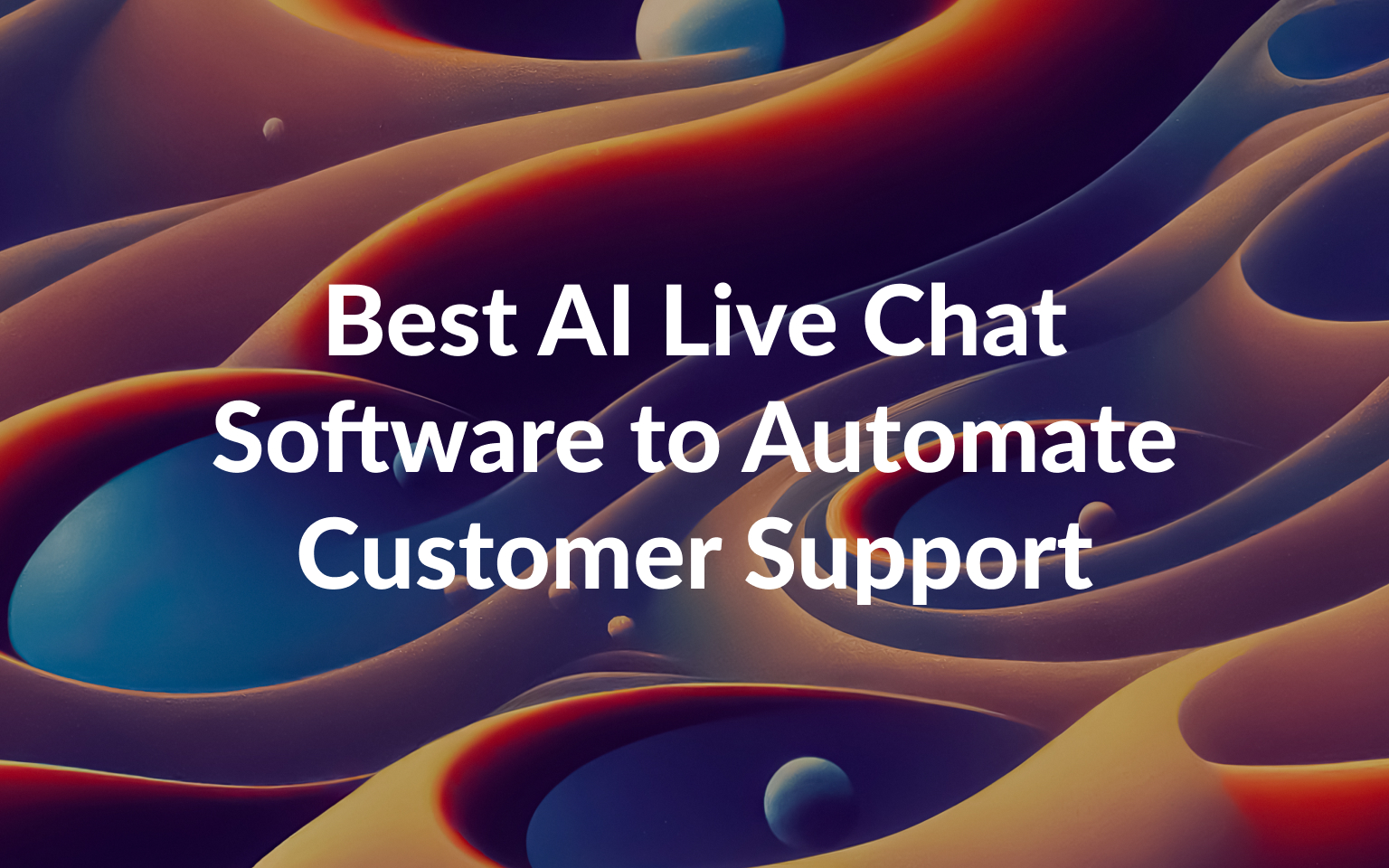
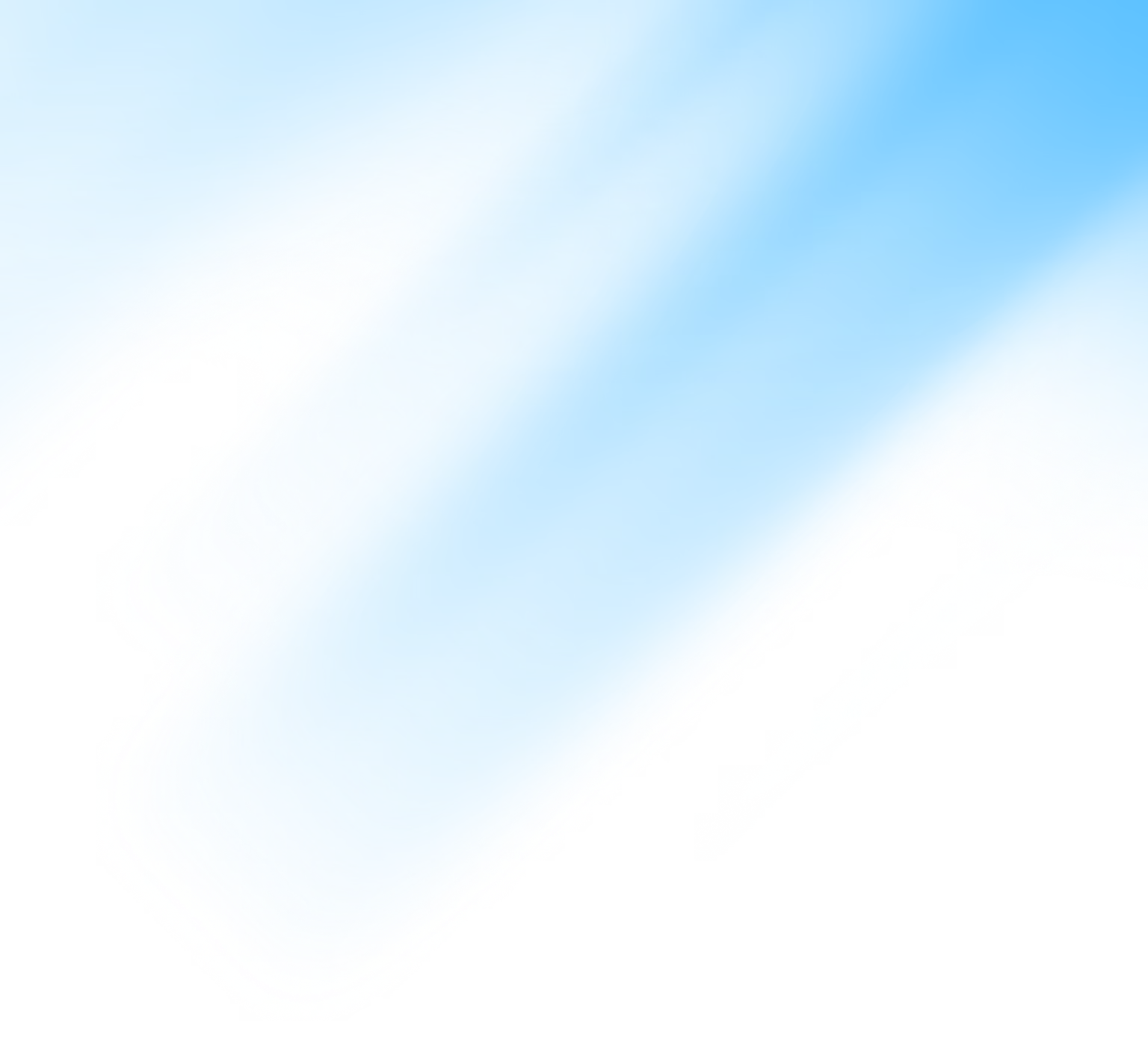
The Best Canned Response Templates for Live Chat
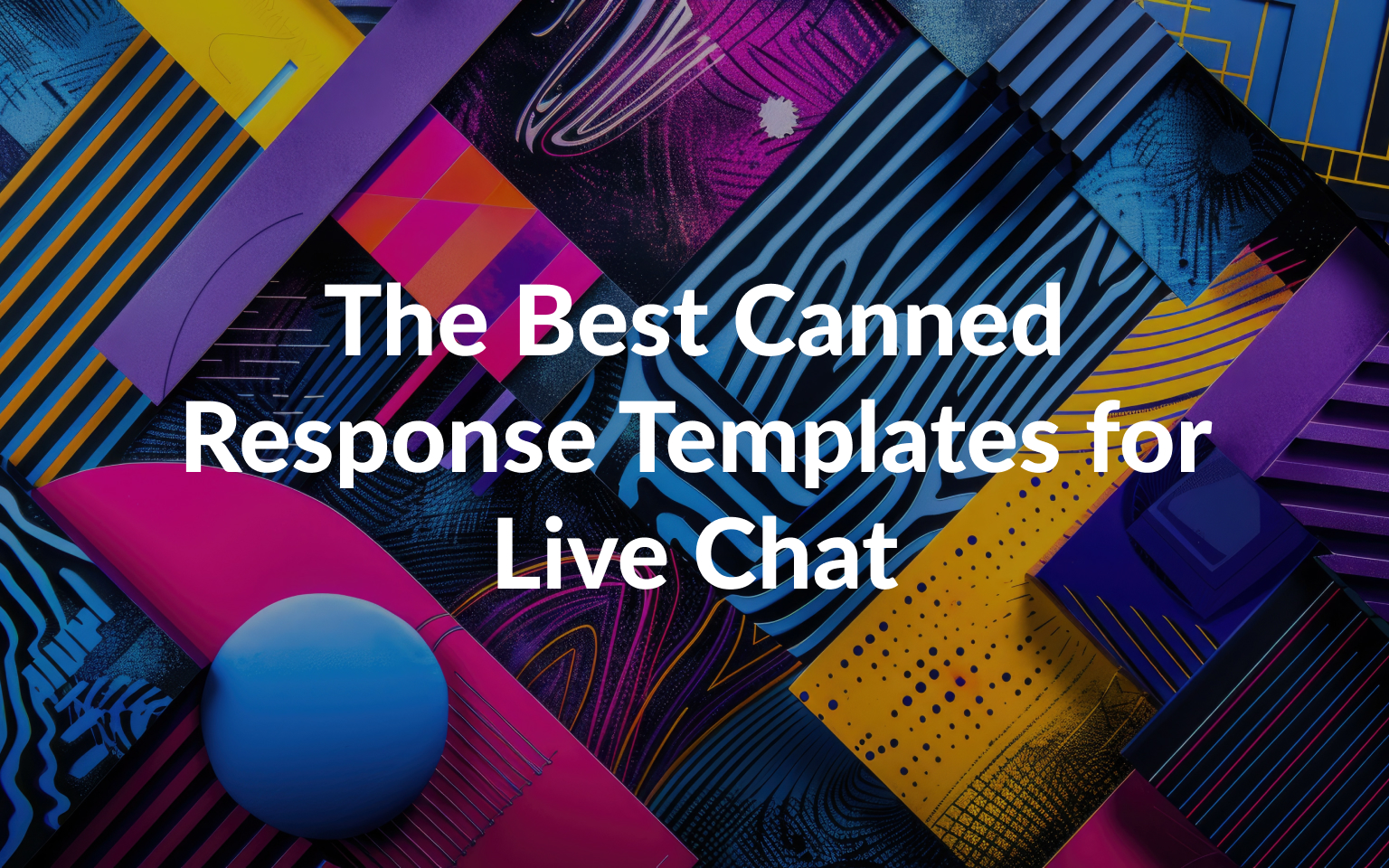
When replying to your customers, it is only a matter of finding the right words to make the experience more pleasant. And if you are responding to your customers with the same things, get inspired by these canned response examples to help you save time.
Here we have collected a series of canned response templates you can use in your customer support software for every occasion.
If you prefer to watch a video about canned responses and how to use them check this out 👇
What do canned responses mean?
A canned response is a pre-saved textual answer you can reuse to reply to frequent inquiries from your customers. It can be a short text or a long one indicating some steps.
A canned response can cover customer support queries or might have significant added value to your sales or marketing team as well.
It’s a quick way to improve and speed up your customer support reply time.
How do you write a canned response?
When writing a canned response, you might want to consider its abstraction while focusing on the real solution.
For example, you want to keep sometimes some parts of the canned response standardized while others might be customized.
Let’s check some examples below to inspire you with some canned responses.
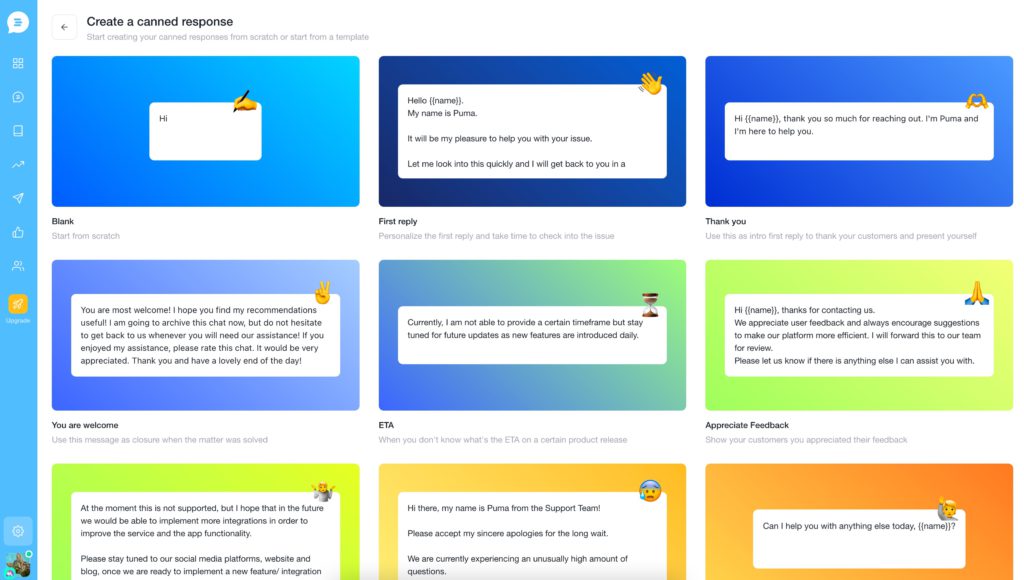
1. Canned response for first replies
Let’s see an excellent first reply from our friends at Revolut. They have always been amazing at Customer support, so here we go, something you can copy and paste to make your customer happier and calmer.
We recommend using a shortcut to quickly recall this canned response into your textbox. For this message, our suggestion is #welcome-first-reply
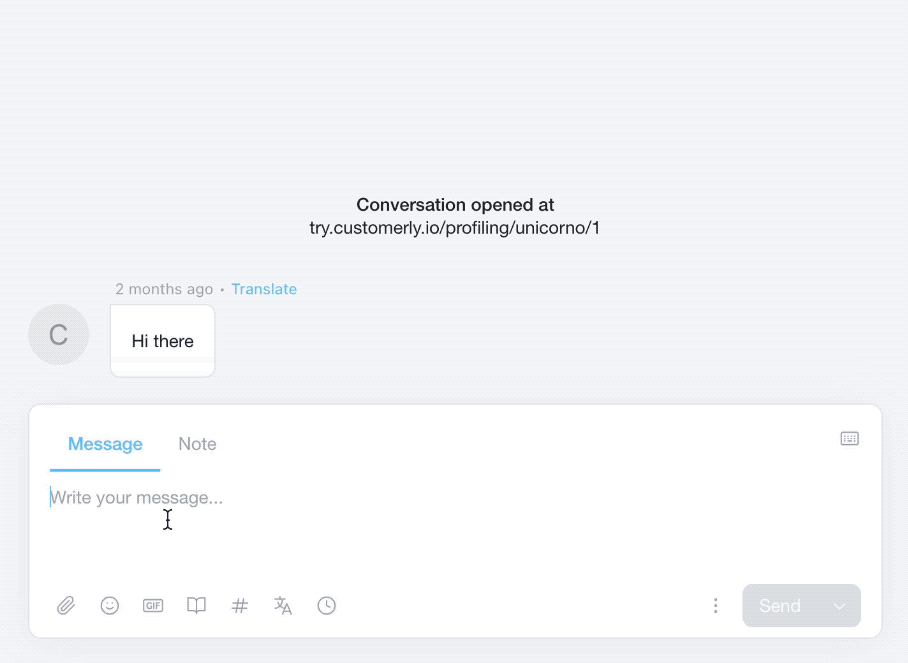
Once you select the proper canned response with the # shortcut, press enters to insert it in the textbox.
Check all the details are in order, such as the name of the customer that should be replaced or any additional info you might add to personalize it.
You can add another piece of canned response by searching again with the shortcut. For example, you want to add your signature with a good day message.
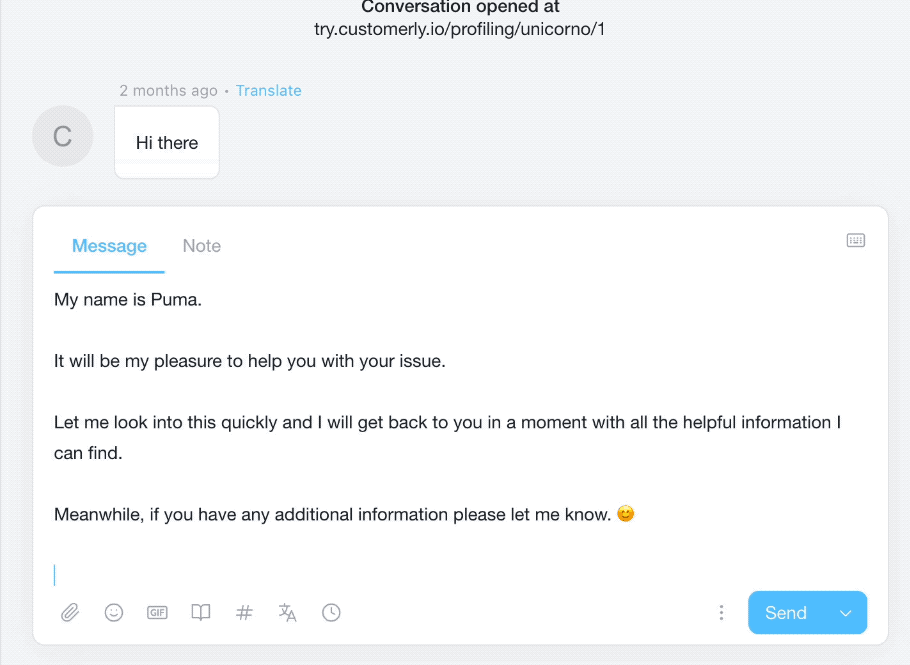
2. Canned response to keep the customer in the loop
Keeping the customer in the loop with any update your team has to share is essential. Do not keep the customer waiting too long without letting them know what is happening.
Here is an excellent canned response to keep them in the loop.
Remember to always follow up with the customer when you fix the issue.
Pro Tip: To help your team track which customers need to be updated, use a “Waiting” Conversation tag.
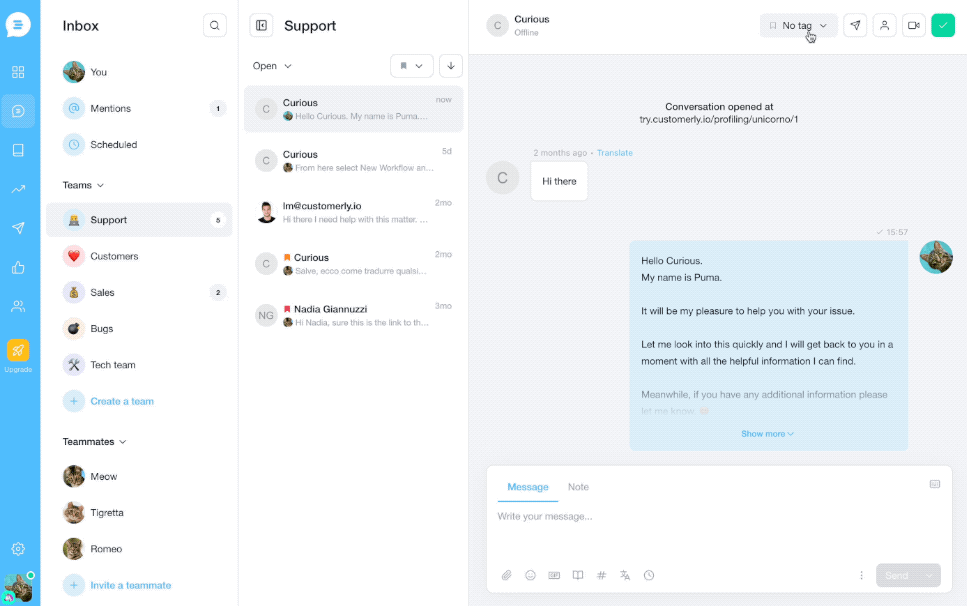
3. Canned response for issues resolution
The resolution is what makes the customer happy, and it means they have been heard, and it’s key to inform them about the resolution of the issue.
4. Canned responses to Quick URLs
When running an online business, you often want to redirect your customers to a specific page.
So, for example, if you are redirecting them often to the billing page, you can save your URL as a canned response.
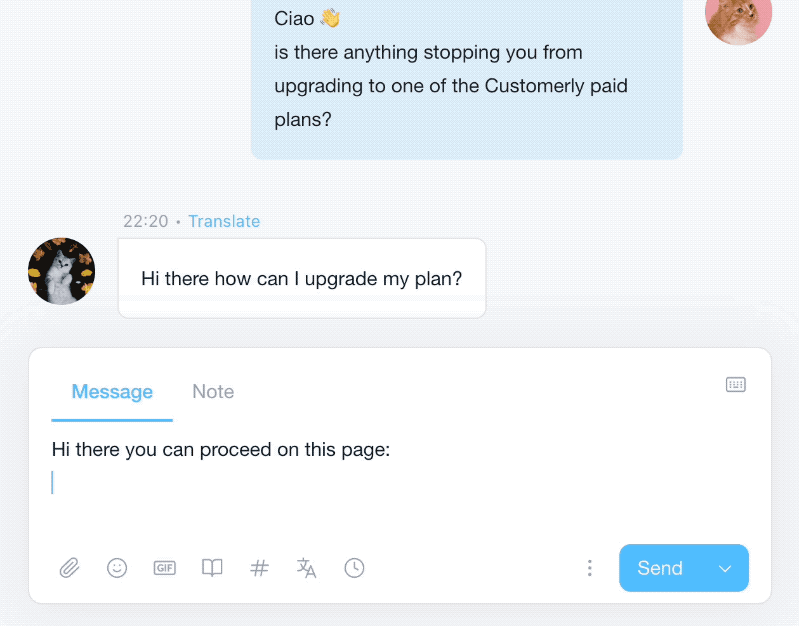
5. Canned response to quickly add your signature
Adding your signature at the end of every chat message is not a good idea, but it might be worth adding your name if you reply to a long email message.
Here’s how one of our customers is using the canned responses to add their signatures:
As you can see, it’s closing the message with a good vibe and a closing line that bring the customer to think they can always reach out to get further assistance.
So you can use:
Let me know if I can assist you further.
Luca, Customerly Support
6. Canned response when getting feedback
When someone shares with you, good or bad feedback is excellent, and you should thank them.
A lot of customers never interact with customer support before churning. You need to show appreciation whenever a customer shares feedback with your team. No matter if good or bad.
Here’s the template you can use:
7. Canned response before closing the conversation
It’s a best practice to complete the chat before marking it as done to reply to the customer with a customized warm message.
This simple message will increase customer satisfaction and keep customer relationships healthy.
To rate the chat, you will need a CSAT survey to send after the conversation is closed.
8. Canned response asking if there is anything else
Sometimes customers will keep other questions on their own until you ask them.
It’s essential that the customer is always satisfied with the support, so ask them if there is anything else you can help them with.
If the customer is delighted, there will be no more requests. Otherwise, you will be able to help them more with this canned response example.
9. Canned response to use when late reply and high demand
When your team is underwater and cannot keep up with the customer support inquiries that are flooding your support inboxes, you can use a canned response to redirect them to your help center link.
By linking them to the help center, they can self-serve and maybe solve their issue quickly.
Did you know that self-serve is your customer’s favorite method of support?
Only 10% of our customer base opens a new conversation with the live chat after signing up, while 25.9% goes to a help center article.
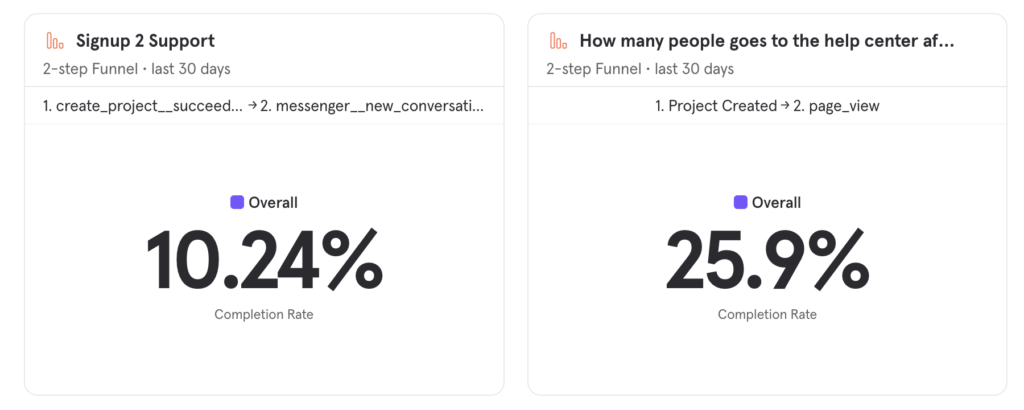
Building a knowledge base or help center to redirect your customer is key to saving many repetitive customer inquiries.
Get our free knowledge base software to reduce your customer support team efforts.
10. Canned Response apologies for the long wait personalized
Let a customer wait too long to reply to their inquiries is never a good thing, but life happens, so here is a quick canned response template you can use to say you are sorry.
11. Canned support for features not supported
When some of your customers are asking for a feature still not supported, you can redirect them to a public roadmap, or if you don’t have a public roadmap, then you can tell them to follow your channels to be constantly updated on what’s released 🙂
Pro Tip: You can always build a list of people asking for specific features by tagging them, and when the feature is released, contact them personally or sends an email.
First, add the feature-related tag to the customer.
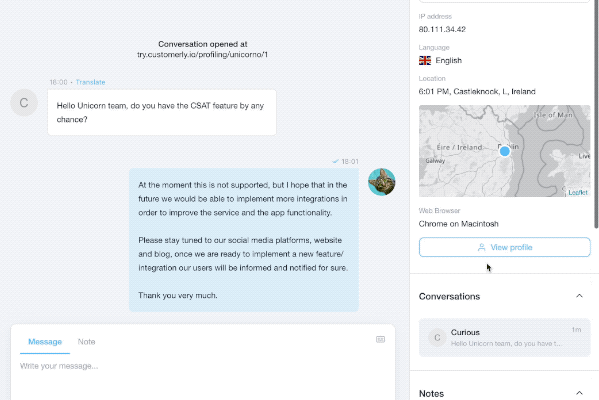
Then create a new one-shot email filtering the contacts with the feature-related tag.
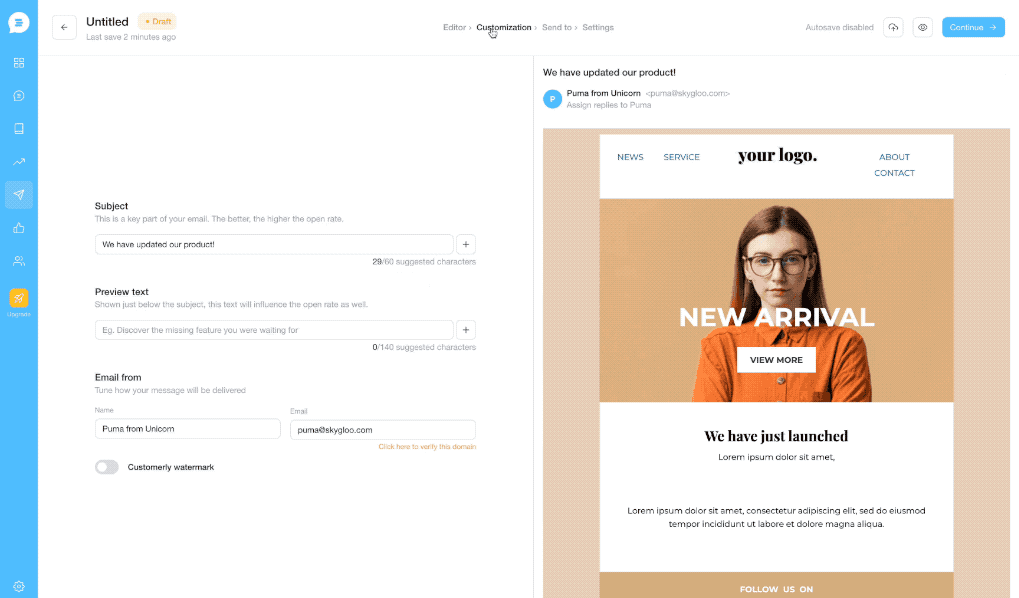
Aaaand you are done! You have updated all the customers at once asking for a feature they asked for!
12. Canned response for ETA request not sharable
Every time a customer asks for a new feature, of course, they are going to ask for an ETA.
We have learned that it is quite impossible to stick with a deadline, especially in software development.
So to kindly reply with a message that keeps the customer in the loop without sharing any ETA for the release, you can write something like this.
13. Canned Response when the user is not online anymore
Answering live chat inquiries is amazing but not always possible. And that’s not an issue if you can continue the conversation via email.
With Customerly, we support this feature by default. Whenever your customer goes offline, we’ll automatically deliver the message via email.
Here is what you can add as a canned response to keep the satisfaction levels high.
How to use canned responses?
To use the canned response examples above in the Customerly Inboxes, you can recall them in two ways.
- You can type # and add your shortcut or search by a keyword.
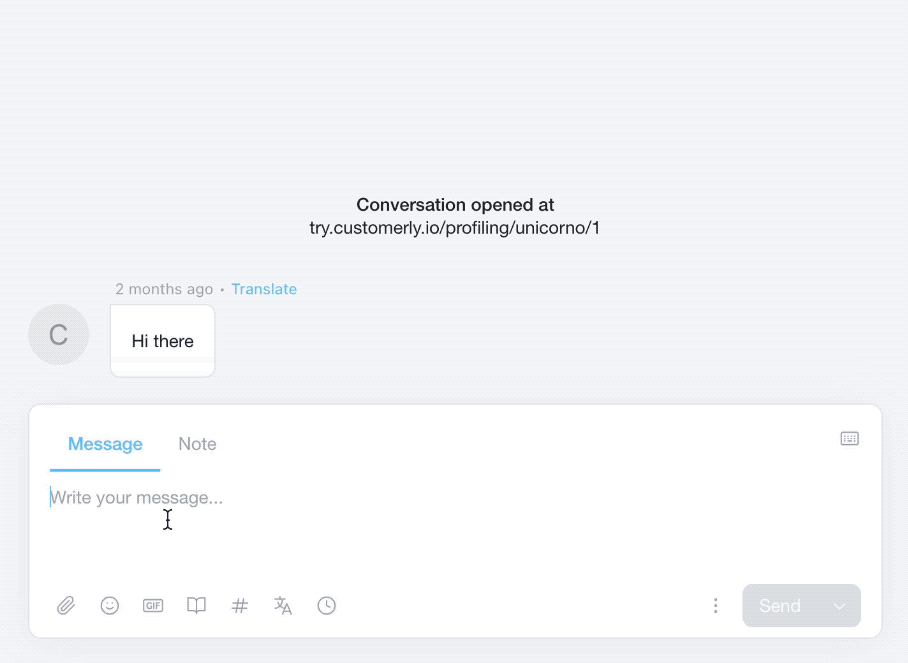
- You can click on the icon # and search between all your shared canned responses or only yours.
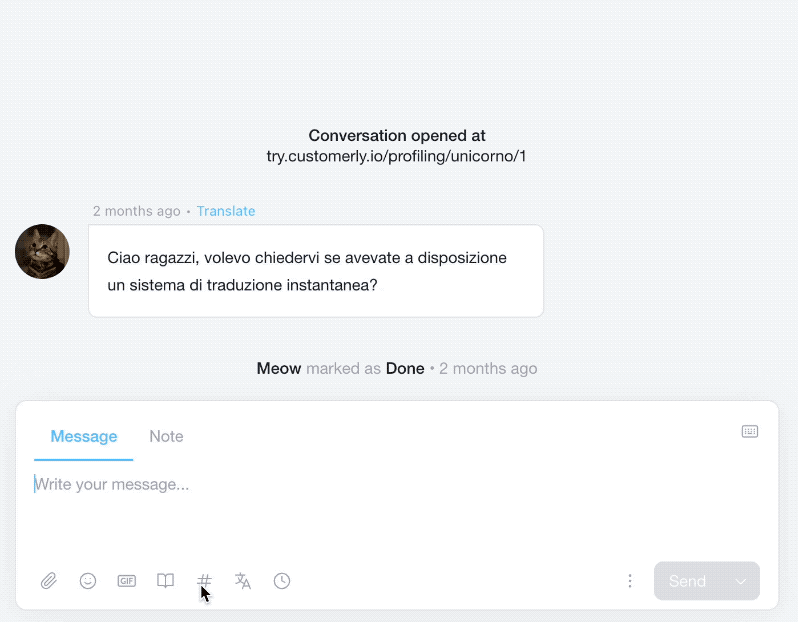
How to add a canned response?
Adding a canned response is super easy.
If you want to add a canned response after you send the message, hover with the cursor above the message, and you will notice a + button popping out.
Click the plus button to customize your canned response and when ready, save it.
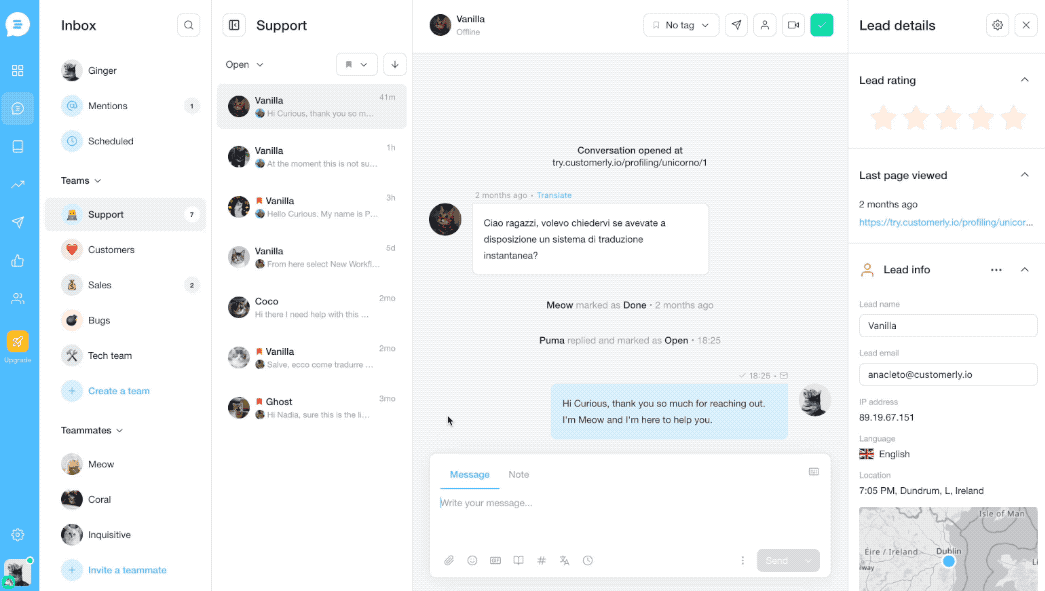
Otherwise, go to your Canned Response Manager by clicking on the hashtag icon on your textbox and then clicking on Manage.
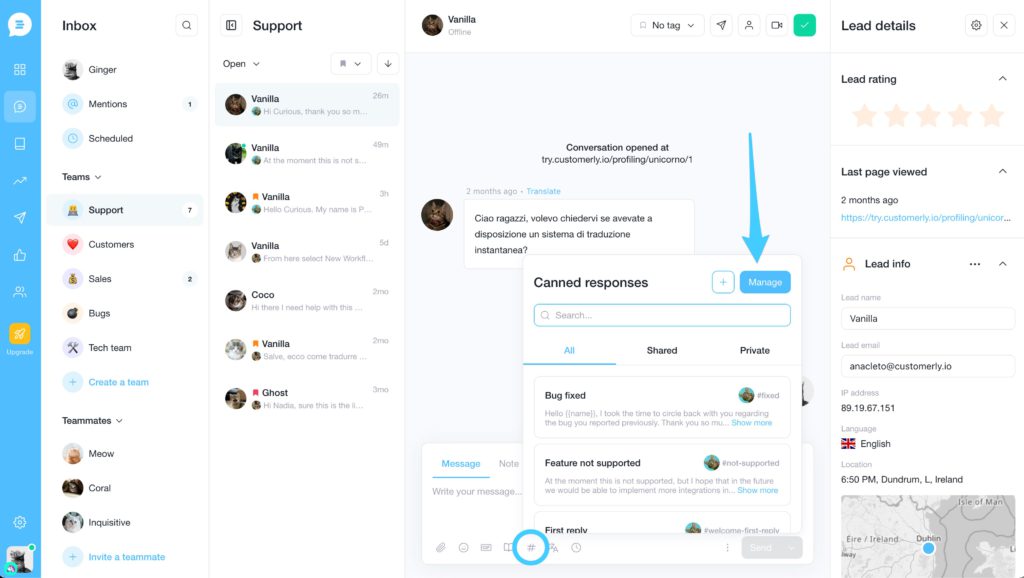
Once in your Canned Response Manager, click on the top right button “Create canned Response“.
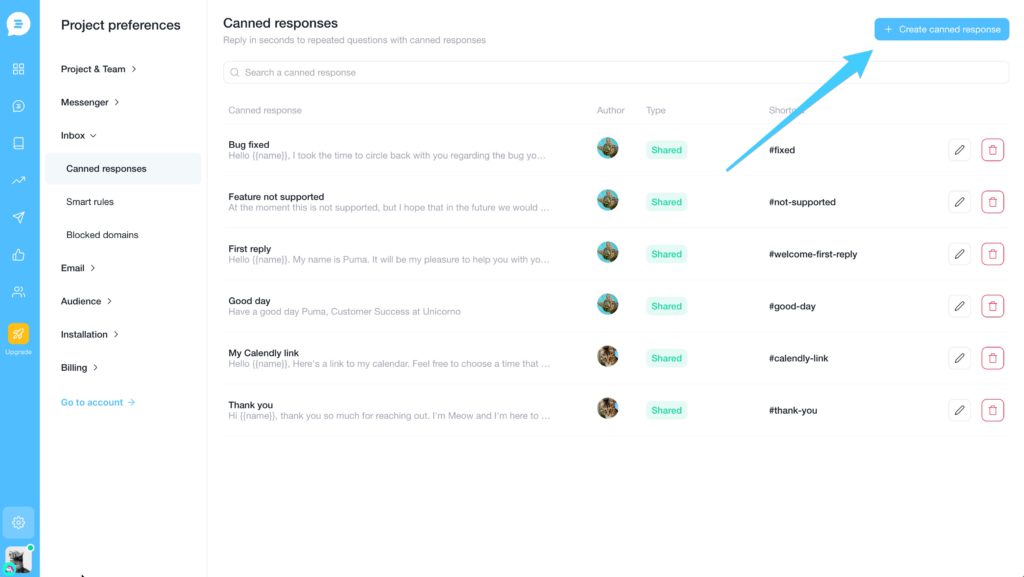
Now you can use the blank template to start writing your canned response from scratch or use one of our templates.
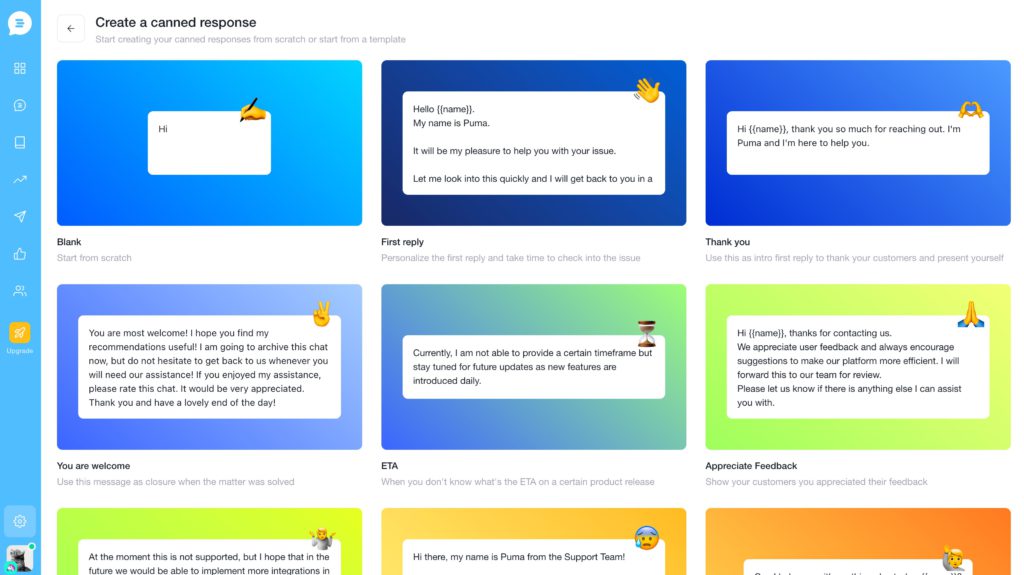
In your canned response editor, personalize your chosen response template and hit the save button.
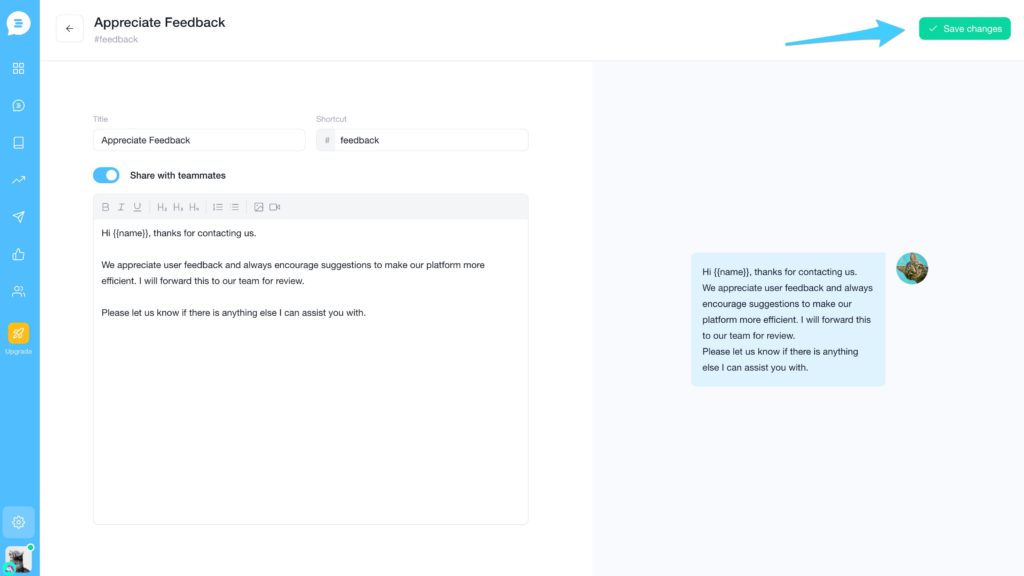
Conclusions
Organizing your canned responses will save you and your customer support team a ton of time.
Try to keep them human while automating some part of the reply or all of it.
If your customer support solution doesn’t have a quick way to help, you save and reuse canned responses, sign up for a free trial at Customerly right now and add these canned response templates to your support routines.