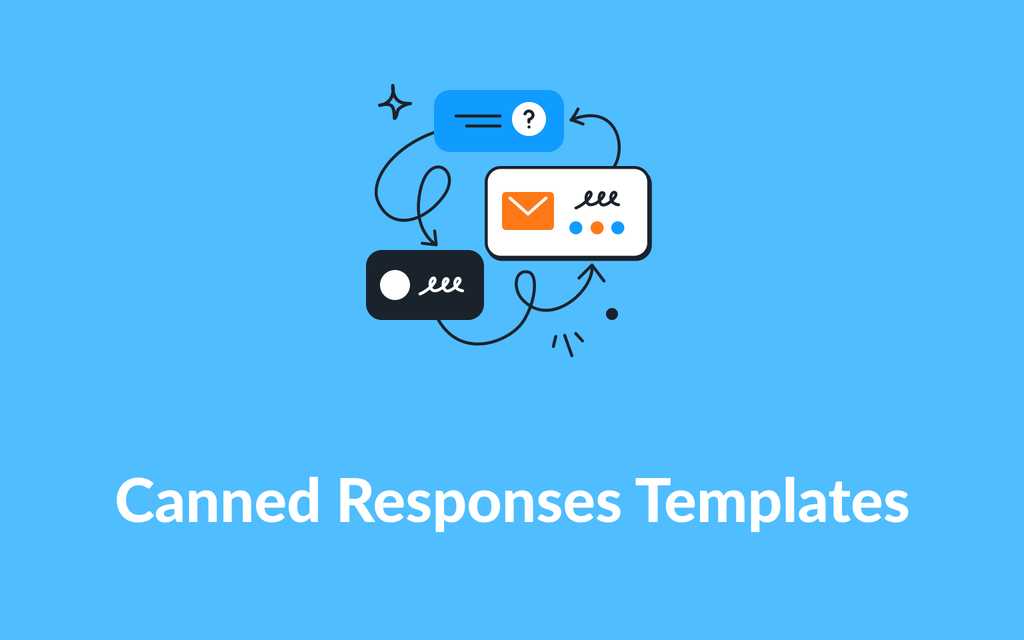When replying to your customers, it is only a matter of finding the right words to make the experience more pleasant. And if you are responding to your customers with the same things, get inspired by these canned response examples to help you save time.
Here we have collected a series of canned response templates you can use in your customer support software for every occasion.
If you prefer to watch a video about canned responses and how to use them check this out 👇
What do canned responses mean?
A canned response is a pre-saved textual answer you can reuse to reply to frequent inquiries from your customers. It can be a short text or a long one indicating some steps.
A canned response can cover customer support queries or might have significant added value to your sales or marketing team as well.
It’s a quick way to improve and speed up your customer support reply time.
How do you write a canned response?
When writing a canned response, you might want to consider its abstraction while focusing on the real solution.
For example, you want to keep sometimes some parts of the canned response standardized while others might be customized.
Let’s check some examples below to inspire you with some canned responses.

1. Canned response for first replies
Let’s see an excellent first reply from our friends at Revolut. They have always been amazing at Customer support, so here we go, something you can copy and paste to make your customer happier and calmer.
Hello {{name}}.
My name is [YOUR_NAME].
It will be my pleasure to help you with your issue.
Let me look into this quickly and I will get back to you in a moment with all the helpful information I can find.
Meanwhile, if you have any additional information please let me know. 😊
First reply
Personalize the first reply and take time to check into the issue
We recommend using a shortcut to quickly recall this canned response into your textbox. For this message, our suggestion is #welcome-first-reply
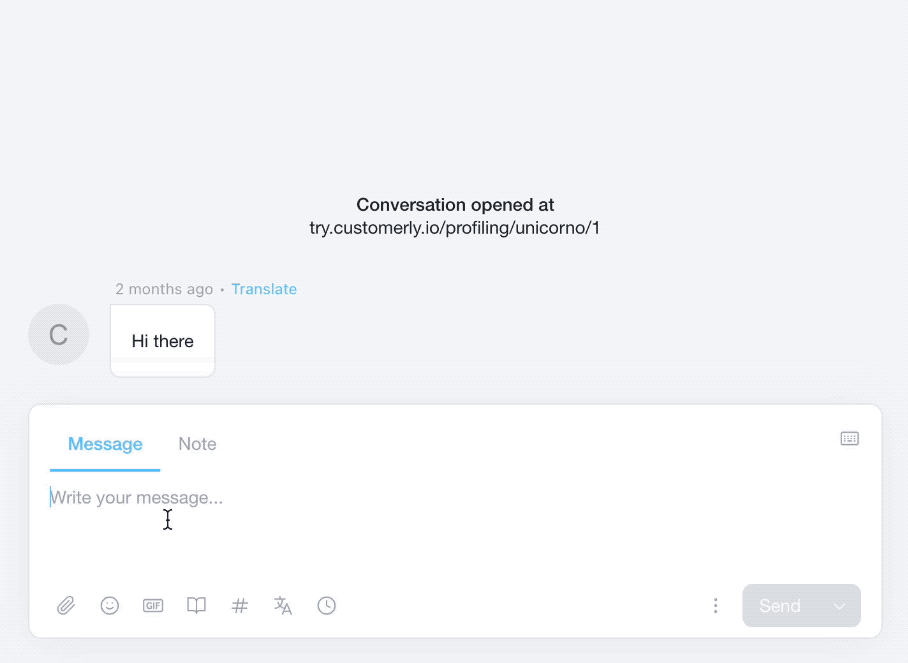
Once you select the proper canned response with the # shortcut, press enters to insert it in the textbox.
Check all the details are in order, such as the name of the customer that should be replaced or any additional info you might add to personalize it.
You can add another piece of canned response by searching again with the shortcut. For example, you want to add your signature with a good day message.
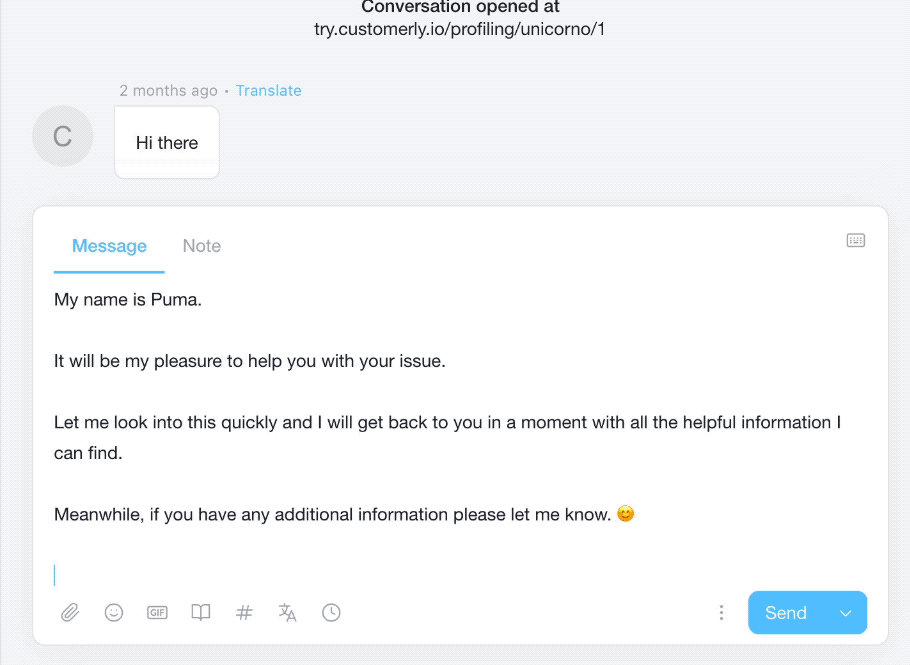
2. Canned response to keep the customer in the loop
Keeping the customer in the loop with any update your team has to share is essential. Do not keep the customer waiting too long without letting them know what is happening.
Here is an excellent canned response to keep them in the loop.
Hi {{name}},
I wanted to keep you posted on the status of your inquiry.
We are investigating your issue and seems that is indeed a bug on our end.
Our team is on it and this should be fixed by Tomorrow, but we'll keep you posted on the progresses.
Keep posted
Keep customers in the loop regarding issue handling
Remember to always follow up with the customer when you fix the issue.
Pro Tip: To help your team track which customers need to be updated, use a “Waiting” Conversation tag.
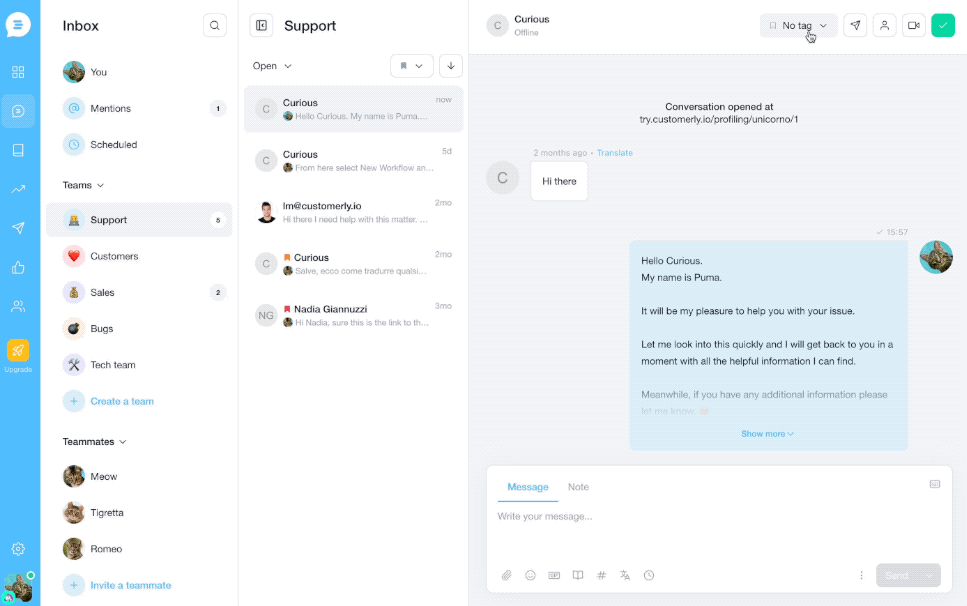
3. Canned response for issues resolution
The resolution is what makes the customer happy, and it means they have been heard, and it’s key to inform them about the resolution of the issue.
Hello {{name}},
I took the time to circle back with you regarding the bug you reported previously.
Thank you so much for reporting it 🙏
We're glad to inform you that has been fixed. 🥳
Can you check please if everything is good on your side?
Thank you again
Bug fixed
When you have fixed your bugs and want to update the customer
4. Canned responses to Quick URLs
When running an online business, you often want to redirect your customers to a specific page.
So, for example, if you are redirecting them often to the billing page, you can save your URL as a canned response.

5. Canned response to quickly add your signature
Adding your signature at the end of every chat message is not a good idea, but it might be worth adding your name if you reply to a long email message.
Here’s how one of our customers is using the canned responses to add their signatures:
You are all set!
Let me know if I can assist you further.
[YOUR_NAME], [YOUR_COMPANY]
All set
Use it at the end of the conversation when everything is all set
As you can see, it’s closing the message with a good vibe and a closing line that bring the customer to think they can always reach out to get further assistance.
So you can use:
Let me know if I can assist you further.
Luca, Customerly Support
6. Canned response when getting feedback
When someone shares with you, good or bad feedback is excellent, and you should thank them.
A lot of customers never interact with customer support before churning. You need to show appreciation whenever a customer shares feedback with your team. No matter if good or bad.
Here’s the template you can use:
Hi {{name}}, thanks for contacting us.
We appreciate user feedback and always encourage suggestions to make our platform more efficient. I will forward this to our team for review.
Please let us know if there is anything else I can assist you with.
Appreciate Feedback
Show your customers you appreciated their feedback
7. Canned response before closing the conversation
It’s a best practice to complete the chat before marking it as done to reply to the customer with a customized warm message.
This simple message will increase customer satisfaction and keep customer relationships healthy.
You are welcome
Use this message as closure when the matter was solved
To rate the chat, you will need a CSAT survey to send after the conversation is closed.
8. Canned response asking if there is anything else
Sometimes customers will keep other questions on their own until you ask them.
It’s essential that the customer is always satisfied with the support, so ask them if there is anything else you can help them with.
If the customer is delighted, there will be no more requests. Otherwise, you will be able to help them more with this canned response example.
Can I help you with anything else today, {{name}}?
Help with anything else?
At the end of a conversation, always ask if there is anything else you can help them with
9. Canned response to use when late reply and high demand
When your team is underwater and cannot keep up with the customer support inquiries that are flooding your support inboxes, you can use a canned response to redirect them to your help center link.
By linking them to the help center, they can self-serve and maybe solve their issue quickly.
We're really sorry that we couldn't reach out to you earlier as we're facing higher than usual demand for support.
Have you considered checking our in app Help Centre?
You'll find answers to our most frequently asked questions there such as [X,Y,Z] and many more.
If you still need our help simply reopen this chat by responding to this message.
Thank you for reaching out to us.
We truly appreciate your patience and wish you a lovely weekend ahead!
Sorry with help center
Apologize for late reply and suggest to check your help center
Did you know that self-serve is your customer’s favorite method of support?
Only 10% of our customer base opens a new conversation with the live chat after signing up, while 25.9% goes to a help center article.
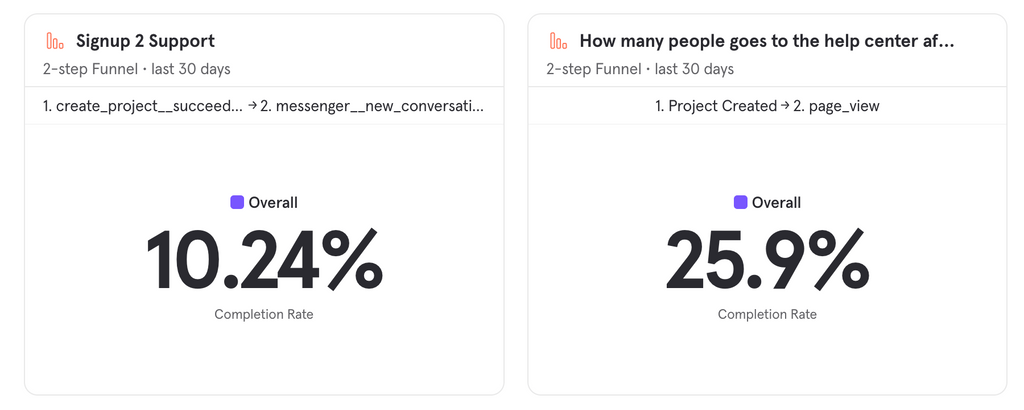
Building a knowledge base or help center to redirect your customer is key to saving many repetitive customer inquiries.
Get our free knowledge base software to reduce your customer support team efforts.
10. Canned Response apologies for the long wait personalized
Let a customer wait too long to reply to their inquiries is never a good thing, but life happens, so here is a quick canned response template you can use to say you are sorry.
Hi there, my name is [YOUR_NAME] from the Support Team!
Please accept my sincere apologies for the long wait.
We are currently experiencing an unusually high amount of questions.
Thank you for getting in touch with us today.
How may I help you?
Apologies long wait
If someone has been waiting too long for a reply use this template to ease the pain
11. Canned support for features not supported
When some of your customers are asking for a feature still not supported, you can redirect them to a public roadmap, or if you don’t have a public roadmap, then you can tell them to follow your channels to be constantly updated on what’s released 🙂
At the moment this is not supported, but I hope that in the future we would be able to implement more integrations in order to improve the service and the app functionality.
Please stay tuned to our social media platforms, website and blog, once we are ready to implement a new feature/ integration our users will be informed and notified for sure.
Thank you very much.
Feature not supported
When someone is asking a feature not supported yet
Pro Tip: You can always build a list of people asking for specific features by tagging them, and when the feature is released, contact them personally or sends an email.
First, add the feature-related tag to the customer.
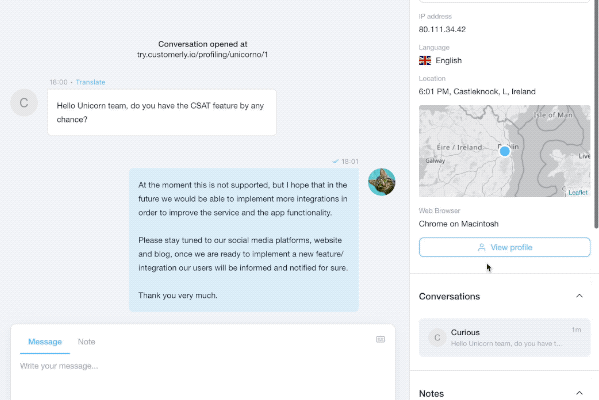
Then create a new one-shot email filtering the contacts with the feature-related tag.
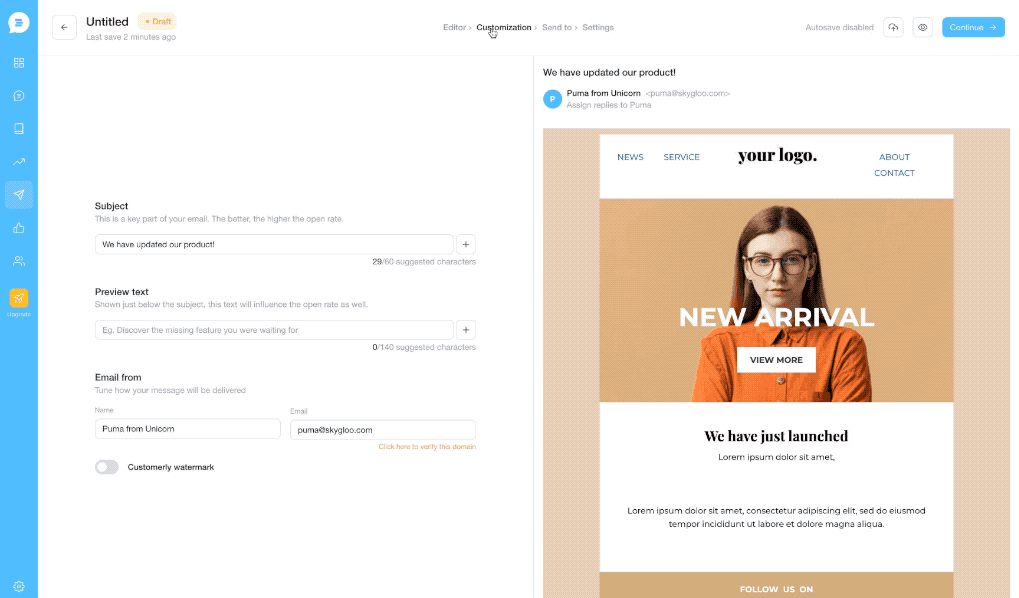
Aaaand you are done! You have updated all the customers at once asking for a feature they asked for!
12. Canned response for ETA request not sharable
Every time a customer asks for a new feature, of course, they are going to ask for an ETA.
We have learned that it is quite impossible to stick with a deadline, especially in software development.
So to kindly reply with a message that keeps the customer in the loop without sharing any ETA for the release, you can write something like this.
Currently, I am not able to provide a certain timeframe but stay tuned for future updates as new features are introduced daily.
ETA
When you don't know what's the ETA on a certain product release
13. Canned Response when the user is not online anymore
Answering live chat inquiries is amazing but not always possible. And that’s not an issue if you can continue the conversation via email.
With Customerly, we support this feature by default. Whenever your customer goes offline, we’ll automatically deliver the message via email.
Here is what you can add as a canned response to keep the satisfaction levels high.
It seems like you're not online anymore {{name}}, so I will close this conversation for now, but if there anything else you might need, feel free to reopen the chat by replying to this message.
Either me or one of my colleagues will be here to assist you.
Thank you for chatting with me today, and have a great day!
Not online anymore
When someone goes offline
How to use canned responses?
To use the canned response examples above in the Customerly Inboxes, you can recall them in two ways.
- You can type # and add your shortcut or search by a keyword.
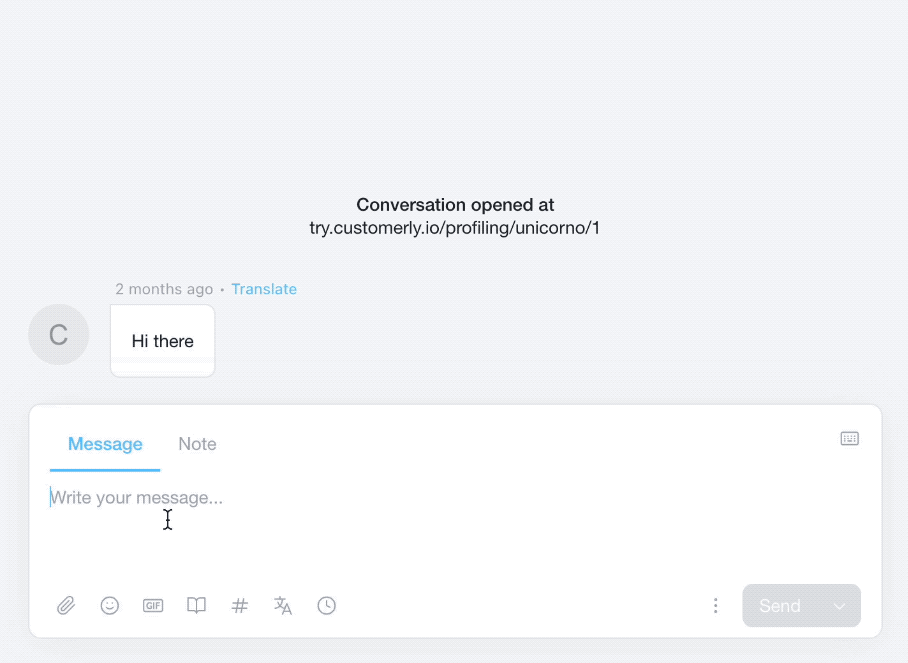
- You can click on the icon # and search between all your shared canned responses or only yours.
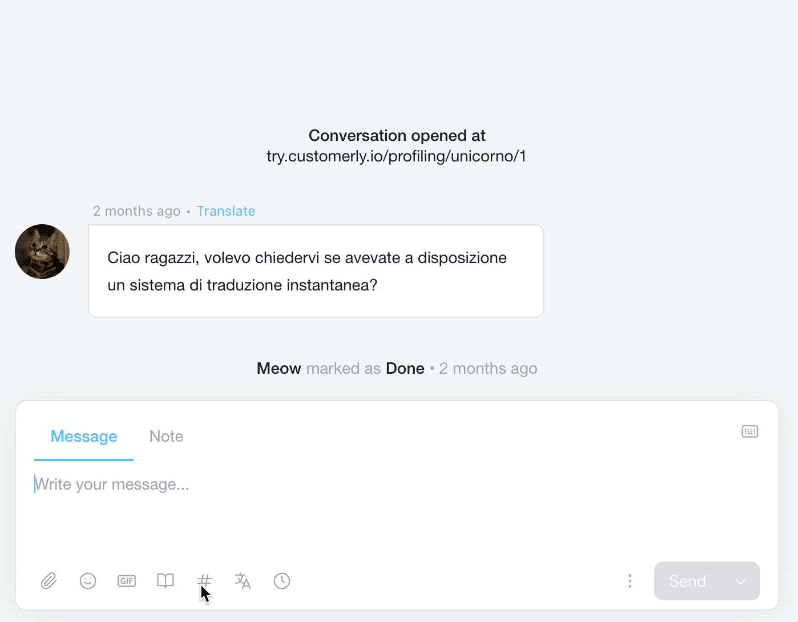
How to add a canned response?
Adding a canned response is super easy.
If you want to add a canned response after you send the message, hover with the cursor above the message, and you will notice a + button popping out.
Click the plus button to customize your canned response and when ready, save it.
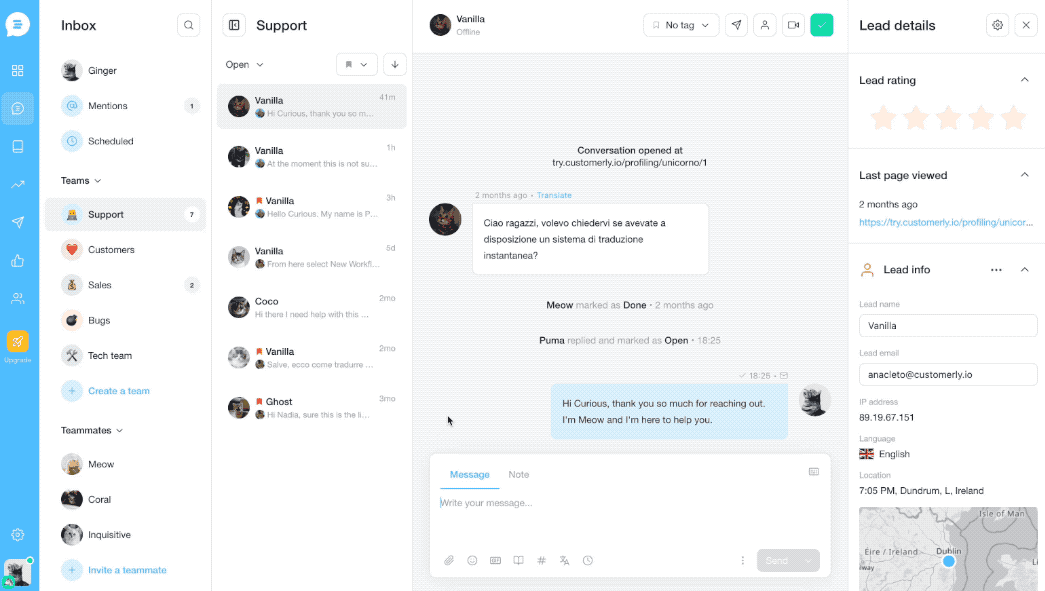
Otherwise, go to your Canned Response Manager by clicking on the hashtag icon on your textbox and then clicking on Manage.
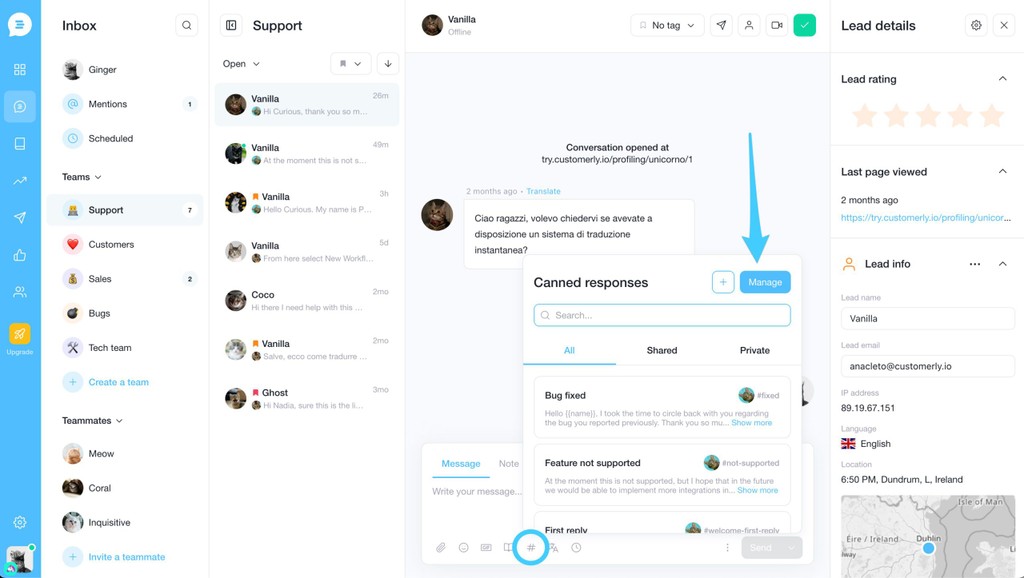
Once in your Canned Response Manager, click on the top right button “Create canned Response“.
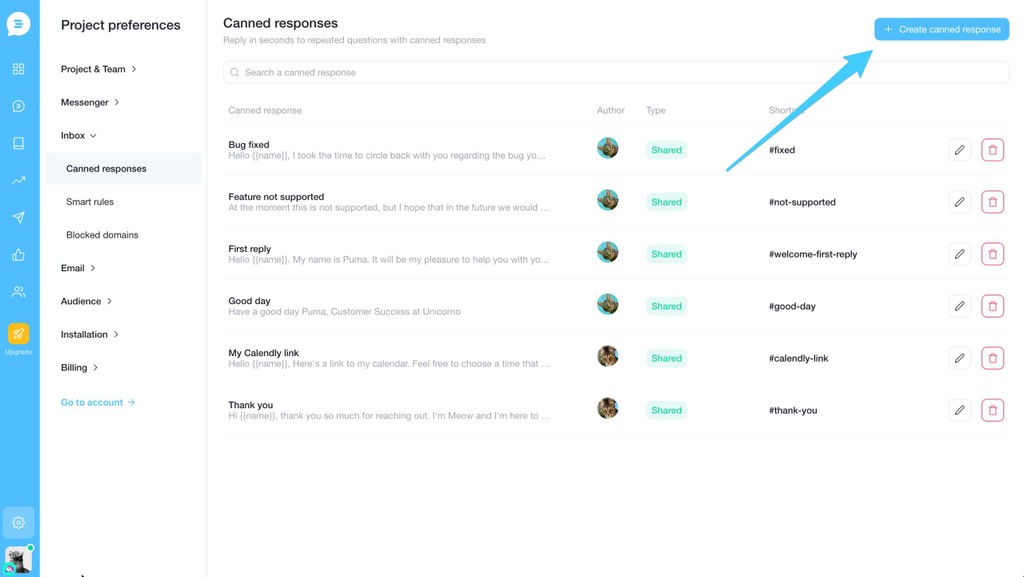
Now you can use the blank template to start writing your canned response from scratch or use one of our templates.
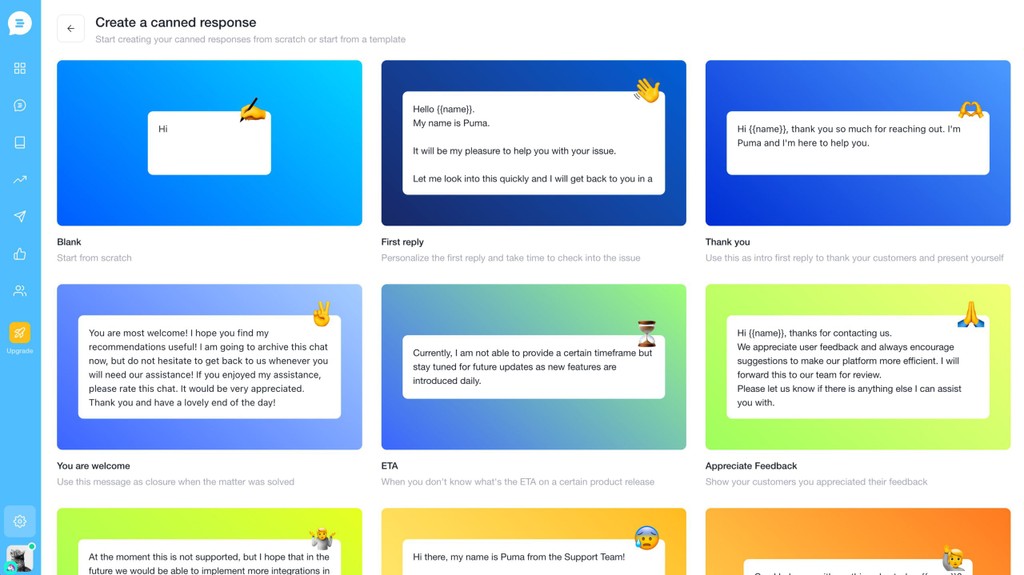
In your canned response editor, personalize your chosen response template and hit the save button.
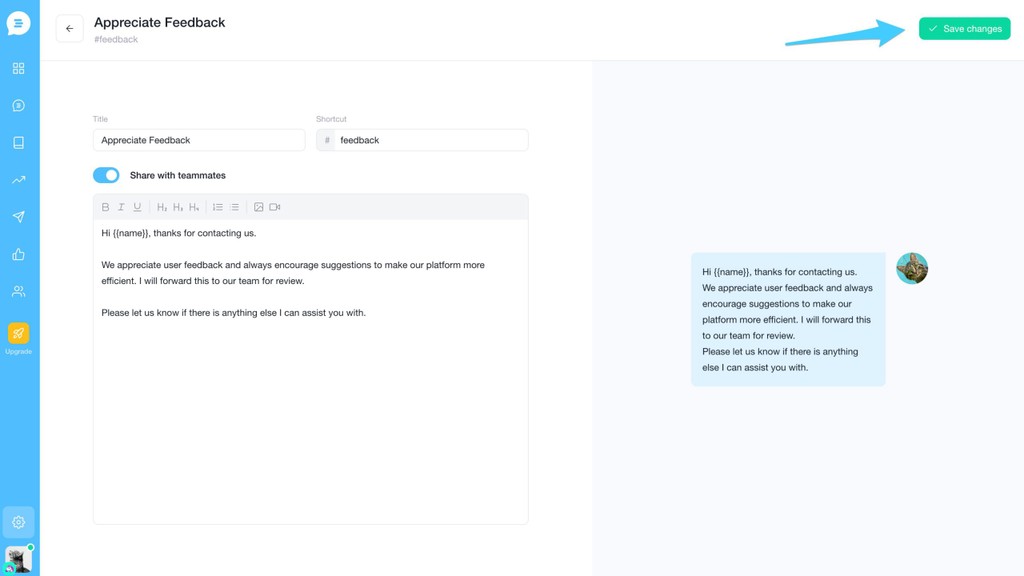
Conclusions
Organizing your canned responses will save you and your customer support team a ton of time.
Try to keep them human while automating some part of the reply or all of it.
If your customer support solution doesn’t have a quick way to help, you save and reuse canned responses, sign up for a free trial at Customerly right now and add these canned response templates to your support routines.